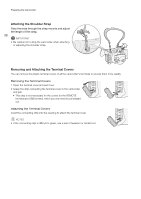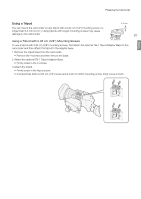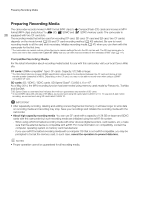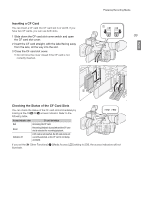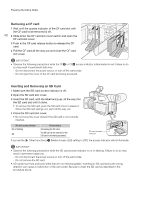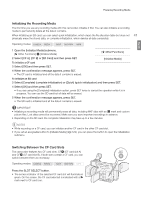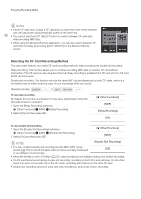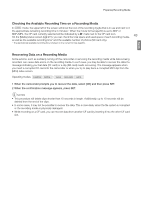Canon XF205 XF200 XF205 Instruction Manual - Page 41
Initializing the Recording Media, Switching Between the CF Card Slots, Select [CF A]
 |
View all Canon XF205 manuals
Add to My Manuals
Save this manual to your list of manuals |
Page 41 highlights
Preparing Recording Media English Initializing the Recording Media The first time you use any recording media with this camcorder, initialize it first. You can also initialize a recording media to permanently delete all the data it contains. When initializing an SD card, you can select quick initialization, which clears the file allocation table but does not 41 physically erase the stored data, or complete initialization, which deletes all data completely. Operating modes: 1 Open the [Initialize Media] submenu. [w Other Functions] > [Initialize Media] [w Other Functions] 2 Select [CF A], [CF B] or [SD Card] and then press SET. [Initialize Media] To initialize a CF card 3 Select [OK] and then press SET. 4 When the confirmation message appears, press SET. • The CF card is initialized and all the data it contains is erased. To initialize an SD card 3 Select [Complete] (complete initialization) or [Quick] (quick initialization) and then press SET. 4 Select [OK] and then press SET. • If you are using the [Complete] initialization option, press SET twice to cancel the operation while it is in progress. You can use the SD card but all data will be erased. 5 When the confirmation message appears, press SET. • The SD card is initialized and all the data it contains is erased. IMPORTANT • Initializing a recording media will permanently erase all data, including MXF clips with an $ mark and custom picture files. Lost data cannot be recovered. Make sure you save important recordings in advance. • Depending on the SD card, the complete initialization may take up to a few minutes. NOTES • While recording on a CF card, you can initialize another CF card in the other CF card slot. • If you set an assignable button to [Initialize Media] (A 129), you can press the button to open the initialization submenu. Switching Between the CF Card Slots The camcorder features two CF card slots, CF2 (CF card slot A) and CF3 (CF card slot B). If both slots contain a CF card, you can switch between them as necessary. Operating modes: Press the SLOT SELECT button. • The access indicator of the selected CF card slot will illuminate in green. On the screen, the CF card selected is indicated with a Ð mark next to CF card icon.