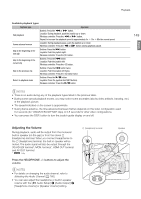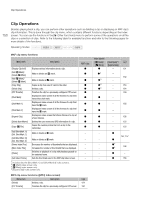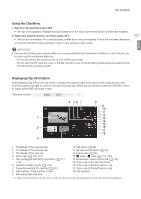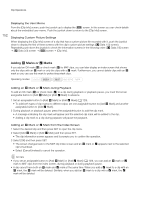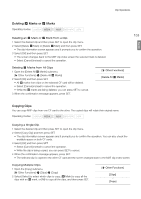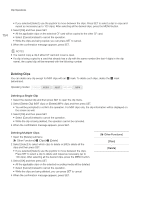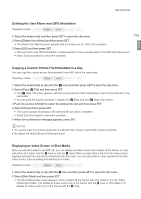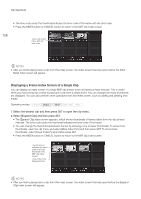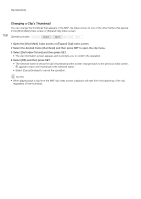Canon XF205 XF200 XF205 Instruction Manual - Page 154
Deleting Clips, Select [Delete Clip] MXF clips or [Delete] MP4 clips and then press SET.
 |
View all Canon XF205 manuals
Add to My Manuals
Save this manual to your list of manuals |
Page 154 highlights
Clip Operations 154 • If you selected [Select], use the joystick to move between the clips. Press SET to select a clip to copy and repeat as necessary (up to 100 clips). After selecting all the desired clips, press the MENU button. 3 Select [OK] and then press SET. • All the applicable clips on the selected CF card will be copied to the other CF card. • Select [Cancel] instead to cancel the operation. • While the clips are being copied, you can press SET to cancel. 4 When the confirmation message appears, press SET. NOTES • You cannot copy a clip if either CF card slot cover is open. • If a clip is being copied to a card that already has a clip with the same number (the last 4 digits in the clip name), the copied clip will be renamed with the following number. Deleting Clips You can delete any clip except for MXF clips with an $ mark. To delete such clips, delete the $ mark beforehand. Operating modes: Deleting a Single Clip 1 Select the desired clip and then press SET to open the clip menu. 2 Select [Delete Clip] (MXF clips) or [Delete] (MP4 clips) and then press SET. • You will be prompted to confirm the operation. For MXF clips only, the clip information will be displayed on the screen as well. 3 Select [OK] and then press SET. • Select [Cancel] instead to cancel the operation. • While the clip is being deleted, the operation cannot be canceled. 4 When the confirmation message appears, press SET. Deleting Multiple Clips 1 Open the [Delete] submenu. [w Other Functions] > [Clips] > [Delete] 2 Select [Select] to select which clips to delete or [All] to delete all the clips and then press SET. • If you selected [Select], use the joystick to move between the clips. Press SET to select a clip to delete and repeat as necessary (up to 100 clips). After selecting all the desired clips, press the MENU button. 3 Select [OK] and then press SET. • All the applicable clips on the selected recording media will be deleted. • Select [Cancel] instead to cancel the operation. • While the clips are being deleted, you can press SET to cancel. 4 When the confirmation message appears, press SET. [w Other Functions] [Clips] [Delete]