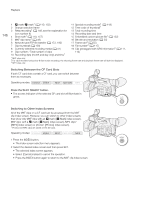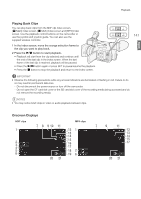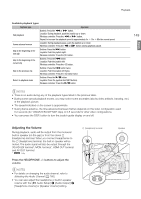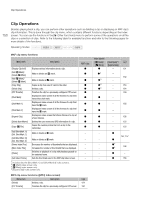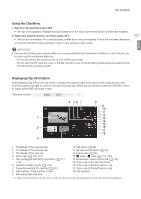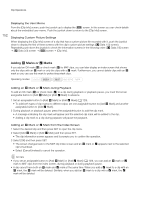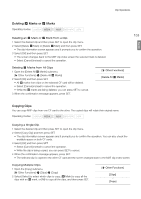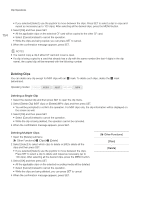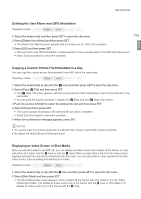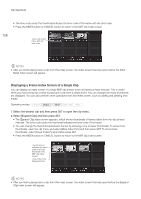Canon XF205 XF200 XF205 Instruction Manual - Page 151
Using the Clip Menu, Displaying Clip Information, Select a clip and then press SET.
 |
View all Canon XF205 manuals
Add to My Manuals
Save this manual to your list of manuals |
Page 151 highlights
Clip Operations English Using the Clip Menu 1 Select a clip and then press SET. • The clip menu appears. Available functions depend on the index screen and which functions are enabled. 2 Select the desired function and then press SET. • The function is enabled. For some functions, further action may be required. Follow the onscreen directions. • Press the CANCEL button instead to return to the previous index screen. 151 IMPORTANT • Observe the following precautions while any access indicators are illuminated or flashing in red. Failure to do so may result in permanent data loss. - Do not disconnect the power source or turn off the camcorder. - Do not open the CF card slot cover or the SD card slot cover of the recording media being accessed and do not remove the recording media. Displaying Clip Information Select [Display Clip Info] in the clip menu to display the selected clip's information screen ([Clip Info] screen). Push the joystick left/right to switch to the previous/next clip. When you are finished, press the CANCEL button to return to the MXF clip index screen. Operating modes: 4 567 8 9 10 11 1 12 13 14 15 2 16 17 18 3 1 Thumbnail of the selected clip 2 Thumbnail of the previous clip 3 Thumbnail of the next clip 4 Shot mark (A 110, 157) 5 Clip geotagged with GPS information (A 111, 114) 6 Special recording mode (A 118) 7 Currently selected CF card slot (A 41) 8 Clip number / Total number of clips 9 Recording date and time 10 Clip name (A 49) 11 Bit rate and resolution (A 55) 12 Frame rate* (A 55) 13 $ mark / % mark (A 110, 152) 14 Embedded custom picture file (A 135) 15 Time code of the clip thumbnail 16 Time code of the first frame in clip 17 Time code of the last frame in clip 18 Clip duration * For clips recorded using slow & fast motion mode, the shooting frame rate and playback frame rate will both be displayed.