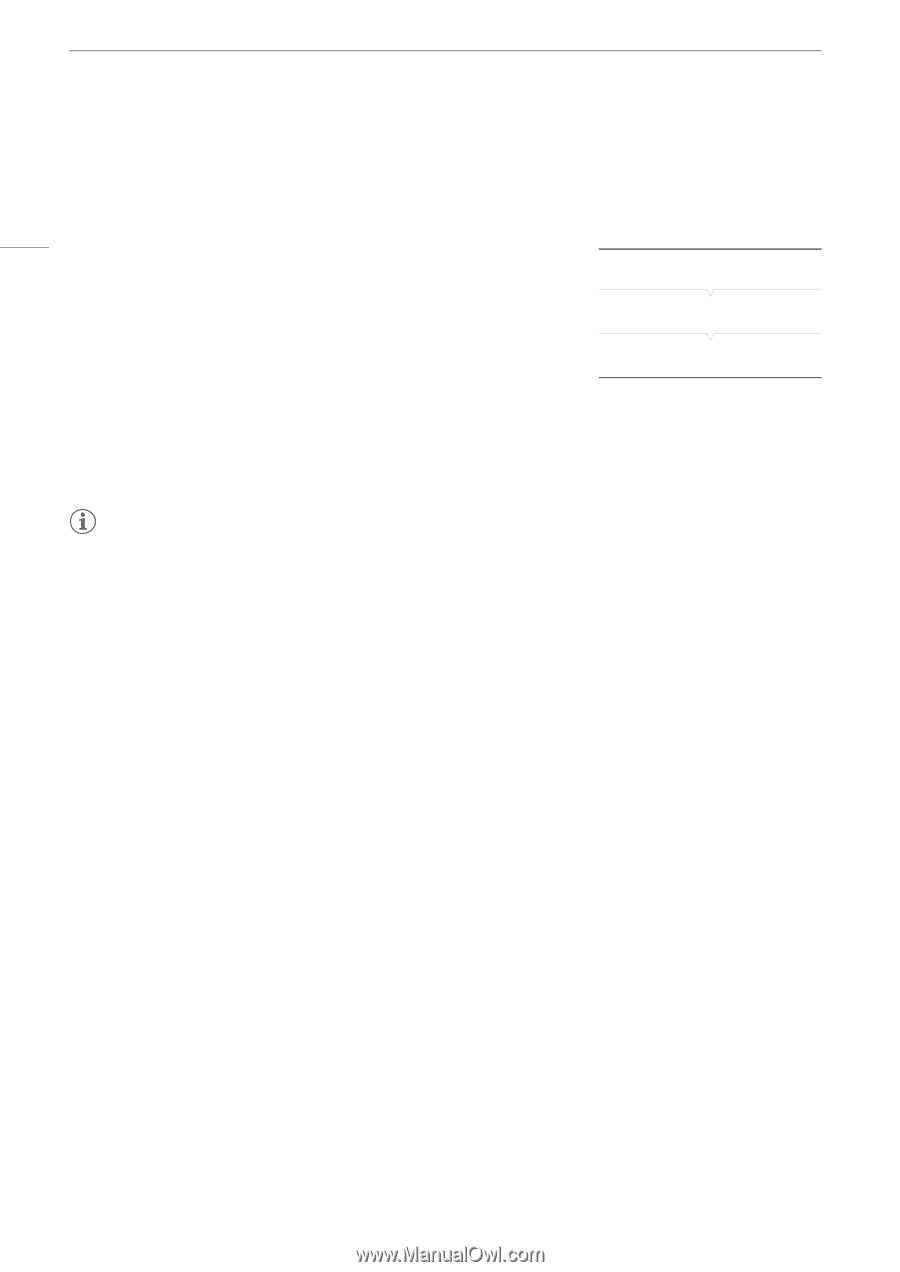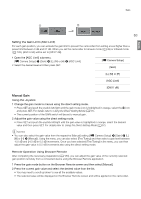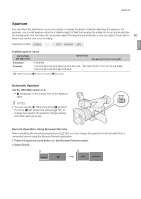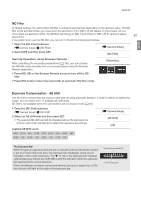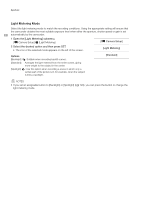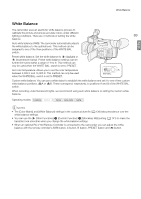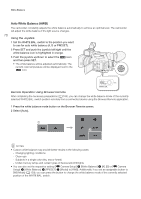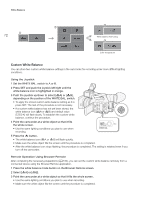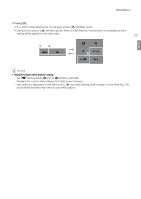Canon XF205 XF200 XF205 Instruction Manual - Page 68
Light Metering Mode, Open the [Light Metering] submenu., Select the desired option and then press SET.
 |
View all Canon XF205 manuals
Add to My Manuals
Save this manual to your list of manuals |
Page 68 highlights
Aperture Light Metering Mode Select the light metering mode to match the recording conditions. Using the appropriate setting will ensure that the camcorder obtains the most suitable exposure level when either the aperture, shutter speed or gain is set 68 automatically by the camcorder. 1 Open the [Light Metering] submenu. [~ Camera Setup] > [Light Metering] [~ Camera Setup] 2 Select the desired option and then press SET. • The icon of the selected mode appears on the left of the screen. [Light Metering] Options [Backlight] °: Suitable when recording backlit scenes. [Standard]: Averages the light metered from the entire screen, giving more weight to the subject in the center. [Spotlight] ®: Use this option when recording a scene in which only a certain part of the picture is lit, for example, when the subject is lit by a spotlight. [Standard] NOTES • If you set an assignable button to [Backlight] or [Spotlight] (A 129), you can press the button to change the light metering mode.