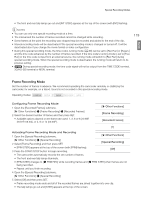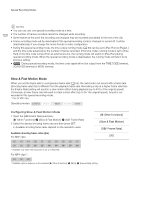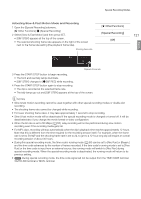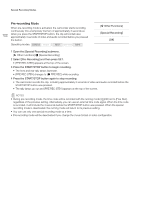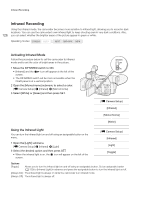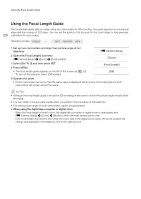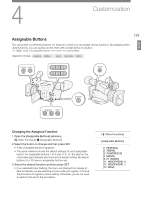Canon XF205 XF200 XF205 Instruction Manual - Page 124
Recording in MP4 Backup Recording Mode, Open the MP4 [Bit Rate/resolution] submenu.
 |
View all Canon XF205 manuals
Add to My Manuals
Save this manual to your list of manuals |
Page 124 highlights
Simultaneous Recording of MXF and MP4 Clips 124 1 Set the movie format to [MXF (CF)+MP4 ] (A 55). • At the top of the screen both [MP4] and [STBY] will appear. The time code running mode will change to [Free Run] and start advancing. 2 Open the MP4 [Bit Rate/resolution] submenu. [w Other Functions] > [MP4] > [Bit Rate/Resolution] 3 Select [3 Mbps 640x360] or [Linked to MXF] and then press SET. • Refer to the previous table to check the resulting video configuration for MP4 clips. 4 Open the MP4 [Rec Control] submenu. [w Other Functions] > [MP4] > [Rec Control] 5 Select the desired option and then press SET. [w Other Functions] [MP4] [Bit Rate/Resolution] [Linked to MXF] [w Other Functions] [MP4] [Rec Control] [START/STOP Button] Options [START/STOP Button]: Every time you press the START/STOP button, the camcorder will start or stop recording simultaneously an MXF clip on the CF card and an MP4 clip on the SD card. Use this setting for MXF+MP4 simultaneous recording. [Assignable Buttons]: You can start or stop recording the MP4 clip using the menu ([w Other Functions] > [MP4] > [Start/Stop] > [Start] or [Stop]) or an assignable button set to the [MP4 Start/Stop] function (A 129). Use this setting for MP4 backup recording. Recording in MP4 Backup Recording Mode When [w Other Functions] > [MP4] > [Rec Control] is set to [Assignable Buttons] the actions that control the recording of MXF clips and MP4 clips (the backup recording) are separate. 1 Open the MP4 [Start/Stop] menu. [w Other Functions] > [MP4] > [Start/Stop] [w Other Functions] 2 Select [Start] and then press SET to start recording the backup MP4 clip. [MP4] • The front and rear tally lamps will illuminate, [MP4] changes to [ÜMP4] and the recording of the MP4 clip will begin. • You can also set an assignable button to [MP4 Start/Stop] and press the assignable button. [Start/Stop] [Stop] 3 Press the START/STOP button to record an MXF clip simultaneously with the MP4 clip. • [STBY] changes to [ÜREC] and the recording of the MXF clip will begin. 4 Press the START/STOP button again to stop recording the MXF clip. • [ÜREC] changes to [STBY] and the MXF clip is recorded on the CF card. • Repeat steps 3 and 4 as necessary to record additional MXF clips. All along, the recording of the backup MP4 clip will continue. 5 To stop recording the MP4 clip, open the MP4 [Start/Stop] menu. • [w Other Functions] > [MP4] > [Start/Stop]