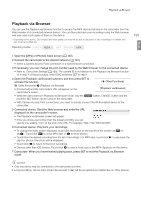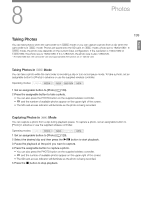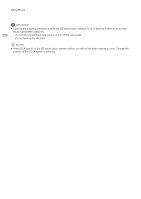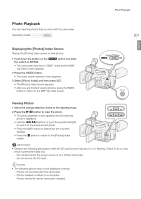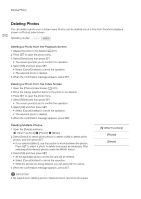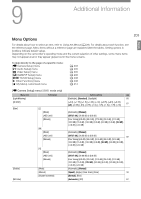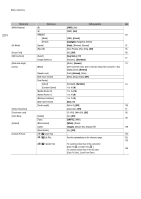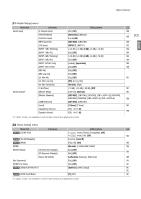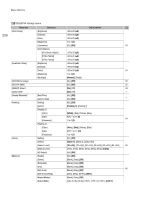Canon XF205 XF200 XF205 Instruction Manual - Page 202
Deleting Photos, Deleting a Photo from the Playback Screen, Deleting Multiple Photos
 |
View all Canon XF205 manuals
Add to My Manuals
Save this manual to your list of manuals |
Page 202 highlights
Deleting Photos Deleting Photos 202 You can delete a photo you no longer need. Photos can be deleted one at a time from the photo playback screen or [Photos] index screen. Operating modes: Deleting a Photo from the Playback Screen 1 Display the photo to be deleted (A 201). 2 Press SET to open the photo menu. 3 Select [Delete] and then press SET. • The screen prompts you to confirm the operation. 4 Select [OK] and then press SET. • Select [Cancel] instead to cancel the operation. • The selected photo is deleted. 5 When the confirmation message appears, press SET. Deleting a Photo from the Index Screen 1 Open the [Photos] Index Screen (A 201). 2 Move the orange selection frame to the photo to be deleted. 3 Press SET to open the photo menu. 4 Select [Delete] and then press SET. • The screen prompts you to confirm the operation. 5 Select [OK] and then press SET. • Select [Cancel] instead to cancel the operation. • The selected photo is deleted. 6 When the confirmation message appears, press SET. Deleting Multiple Photos 1 Open the [Delete] submenu. [w Other Functions] > [Photos] > [Delete] 2 Select [Select] to select which photos to delete or [All] to delete all the photos, and then press SET. • If you selected [Select], use the joystick to move between the photos. Press SET to select a photo to delete and repeat as necessary. After selecting all the desired photos, press the MENU button. 3 Select [OK] and then press SET. • All the applicable photos on the SD card will be deleted. • Select [Cancel] instead to cancel the operation. • While the photos are being deleted, you can press SET to cancel. 4 When the confirmation message appears, press SET. IMPORTANT • Be careful when deleting photos. Deleted photos cannot be recovered. [w Other Functions] [Photos] [Delete]