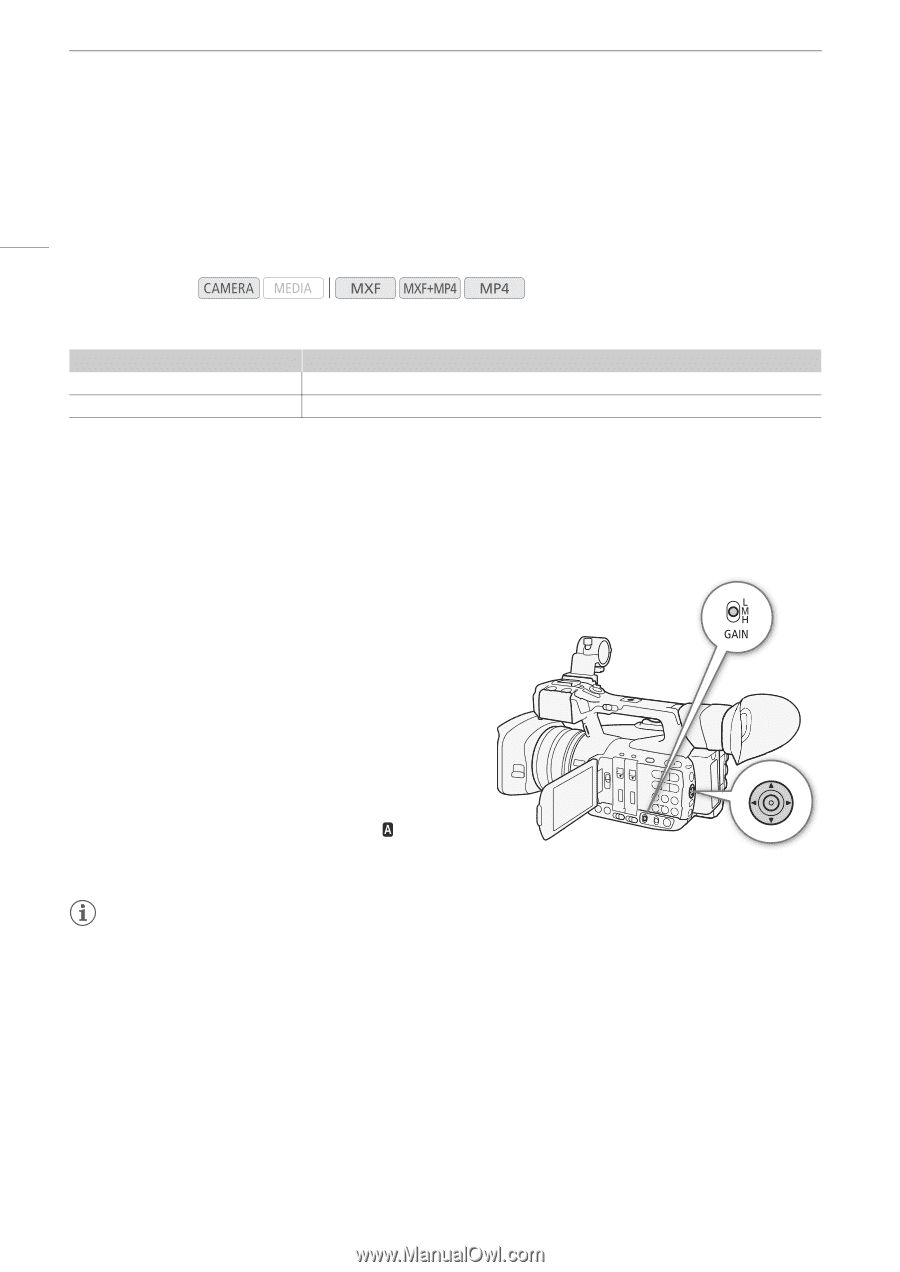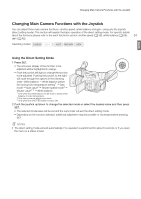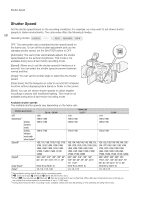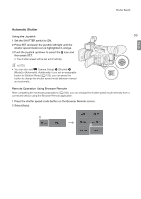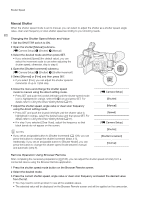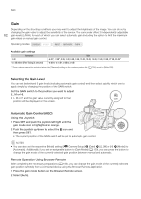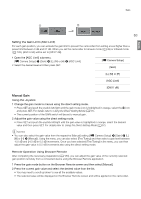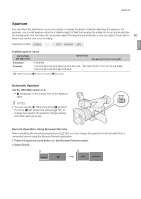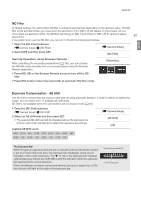Canon XF205 XF200 XF205 Instruction Manual - Page 62
Gain, Selecting the Gain Level, Automatic Gain Control (AGC), L, M or H.
 |
View all Canon XF205 manuals
Add to My Manuals
Save this manual to your list of manuals |
Page 62 highlights
Gain Gain Depending on the shooting conditions you may want to adjust the brightness of the image. You can do so by changing the gain value to adjust the sensitivity of the sensor. The camcorder offers 3 independently adjustable 62 gain levels (L/M/H), for each of which you can select automatic gain (including the option to limit the maximum gain value) or manual gain control. Operating modes: Available gain settings Increment 3 dB 0.5 dB (when [Fine Tuning] is selected) Gain -6 dB*, -3 dB*, 0 dB, 3 dB, 6 dB, 9 dB, 12 dB, 15 dB, 18 dB, 21 dB, 24 dB, 27 dB, 33 dB* -6 dB to -0.5 dB*, 0 dB to 27 dB * These values cannot be selected when the [Gamma] setting in the custom picture file (A 135) is set to [Wide DR]. Selecting the Gain Level You can set beforehand 3 gain levels (including automatic gain control) and then select quickly which one to apply simply by changing the position of the GAIN switch. Set the GAIN switch to the position you want to adjust (L, M or H). • L, M or H and the gain value currently assigned to that position will be displayed on the screen. Automatic Gain Control (AGC) Using the Joystick 1 Press SET and push the joystick left/right until the gain mode icon is highlighted in orange. 2 Push the joystick up/down to select the icon and then press SET. • The current position of the GAIN switch will be set to automatic gain control. NOTES • You can also set the respective [Mode] setting ([~ Camera Setup] > [Gain] > [L], [M] or [H] > [Mode]) to [Automatic]. Additionally, if you set an assignable button to [Gain Mode] (A 129), you can press the button to change the gain mode of the currently selected gain position between manual and automatic. Remote Operation Using Browser Remote After completing the necessary preparations (A 183), you can change the gain mode of the currently selected gain position remotely from a connected device using the Browser Remote application. 1 Press the gain mode button on the Browser Remote screen. 2 Select [Auto].