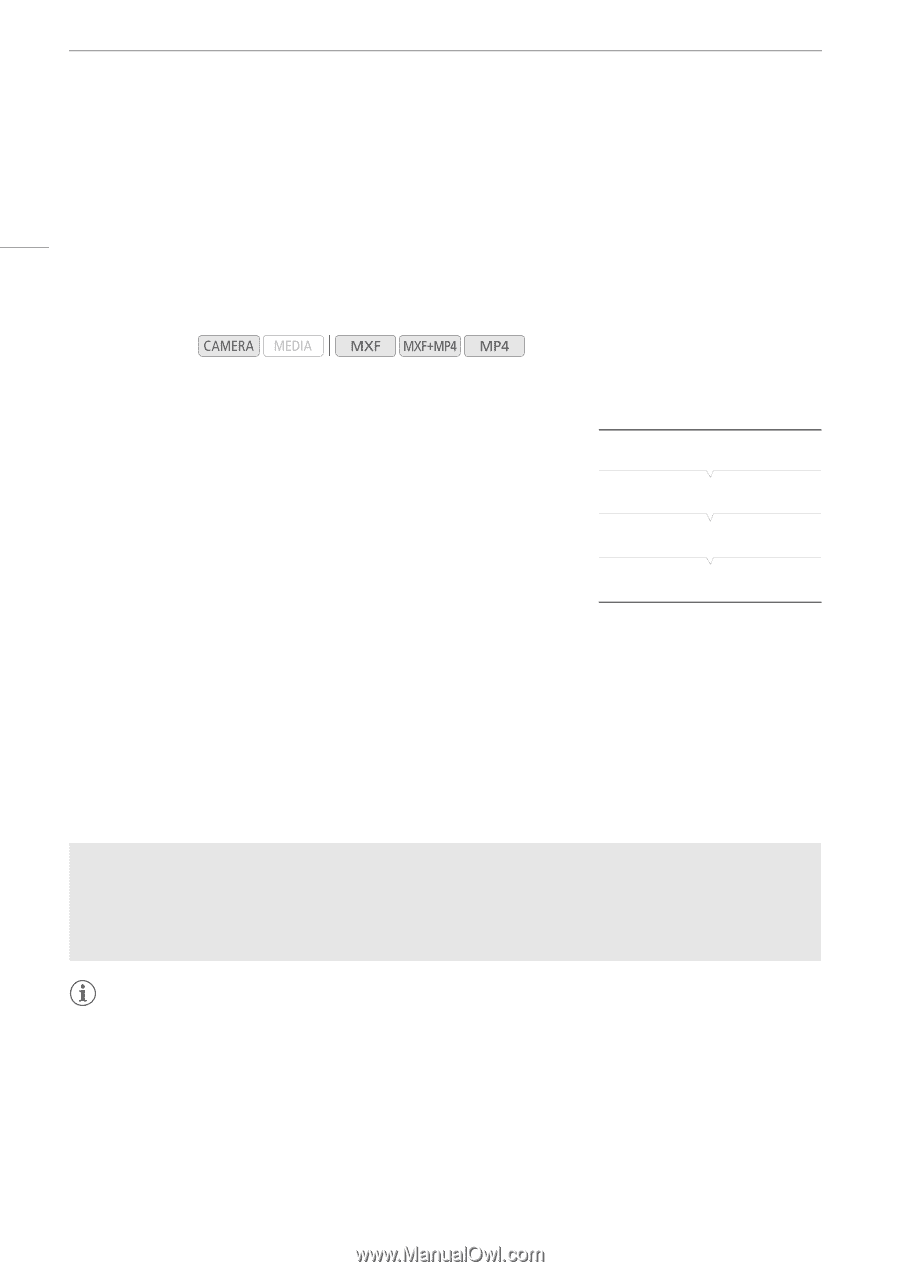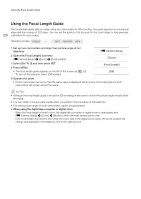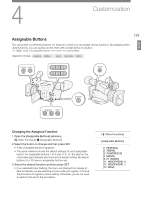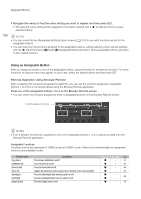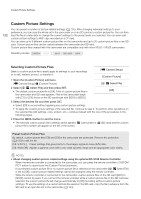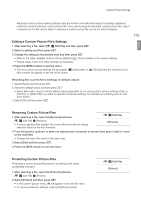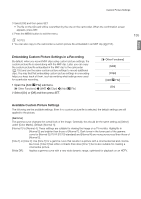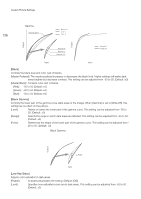Canon XF205 XF200 XF205 Instruction Manual - Page 132
Custom Picture Settings, Selecting Custom Picture Files
 |
View all Canon XF205 manuals
Add to My Manuals
Save this manual to your list of manuals |
Page 132 highlights
Custom Picture Settings Custom Picture Settings 132 You can preset a number of picture-related settings (A 135). After changing individual settings to your preference, you can save the whole set in the camcorder or on an SD card as a custom picture file. You can then load the file at a later date to change the current settings to the preset levels you selected. You can even add custom picture settings to MXF clips recorded on a CF card. You can save up to 9 different custom picture files on the camcorder and up to 20 custom picture files on an SD card. Custom picture files can be copied between the camcorder and SD card. Custom picture files created with this camcorder are compatible only with other XF200 / XF205 camcorders. Operating modes: Selecting Custom Picture Files Select a custom picture file to easily apply its settings to your recordings or to edit, rename, protect, or transfer it. 1 Open the [Custom Picture] submenu. [~ Camera Setup] > [Custom Picture] [~ Camera Setup] [Custom Picture] [- / Select File] 2 Select [- / Select File] and then press SET. • The default custom picture file is [Off]. A list of custom picture files in [Off] the camcorder and SD card appears. Files in the camcorder begin with [C1] to [C9]; those on the SD card begin with [SD1] to [SD20]. 3 Select the desired file and then press SET. • Select [Off] to record without applying any custom picture settings. • To apply the custom picture settings of the selected file, continue to step 4. To perform other operations on the selected file (edit settings, copy, protect, etc.), continue instead with the one of the procedures in the following pages. 4 Press the MENU button to exit the menu. • The selected custom picture file's settings will be applied. / (camcorder) or . (SD card) and the custom picture file's number will appear on the left of the screen. Preset Custom Picture Files By default, custom picture files [C8] and [C9] in the camcorder are protected. Remove the protection (A 133) to edit the file. [C8: S/N Pri.]: Preset settings that give priority to the image's signal-to-noise (S/N) ratio. [C9: Wide DR]: Applies a gamma curve with a very wide dynamic range and an appropriate color matrix. NOTES • About changing custom picture related settings using the optional RC-V100 Remote Controller - When the remote controller is connected to the camcorder, you can press the remote controller's CUSTOM PICT. button to open/close the [Custom Picture] submenu. - If a protected custom picture file or no custom picture file is selected on the camcorder ([- / Select File] is set to [Off]), custom picture related settings cannot be changed using the remote controller. - While the remote controller is connected to the camcorder, custom picture files on the SD card ([SD1] to [SD20]) cannot be used. If you connect the remote controller while a custom picture file on the SD card was selected, the custom picture file will change automatically to [Off] (recording without custom picture settings). To use the settings of a custom picture file saved on the SD card, copy the file in advance from the SD card to an open file slot in the camcorder (A 134).