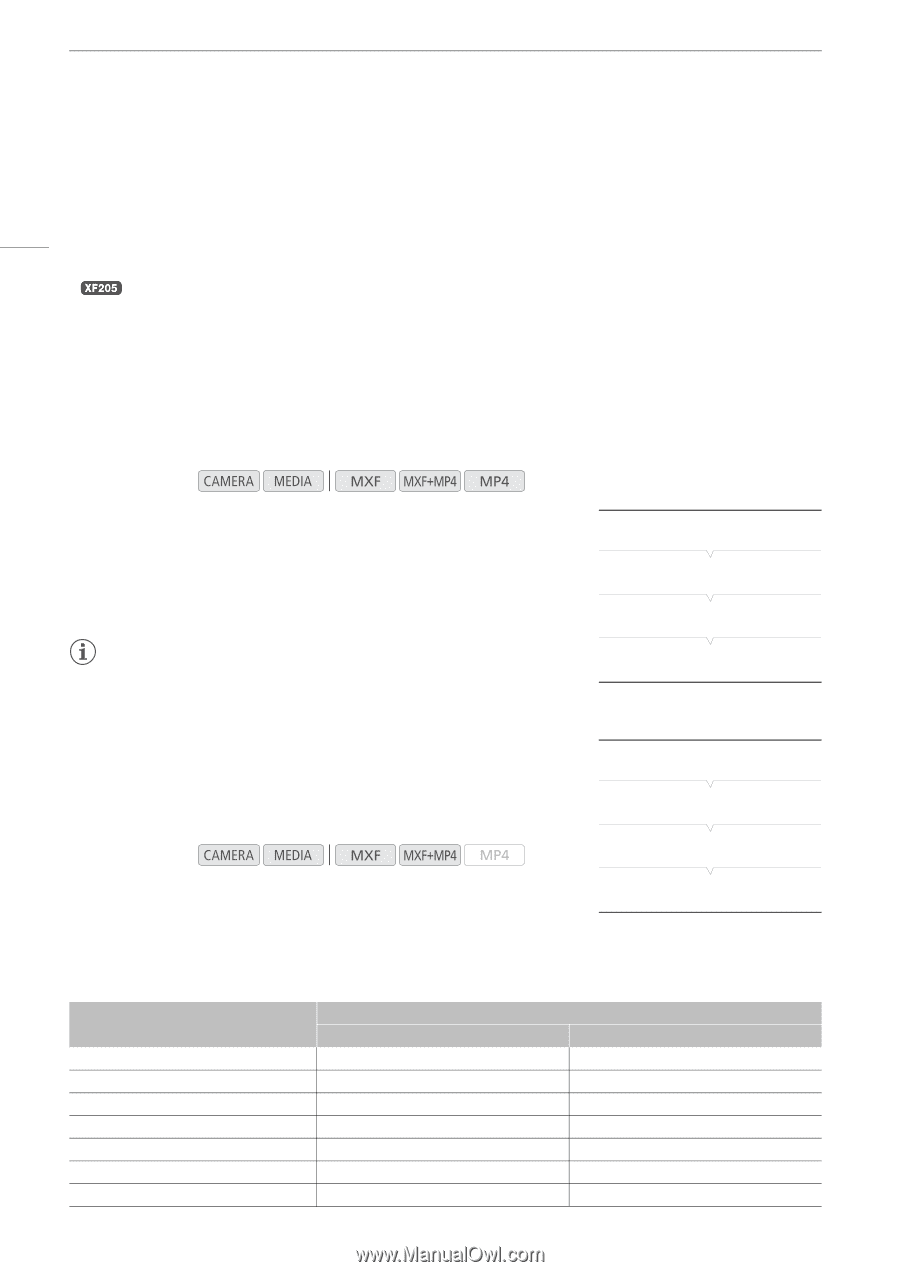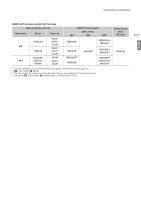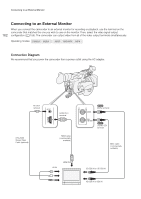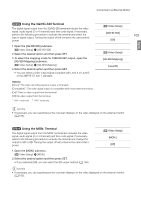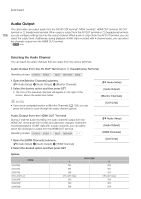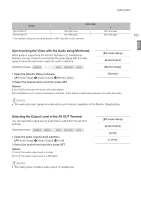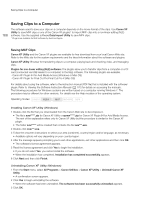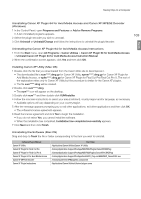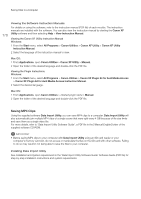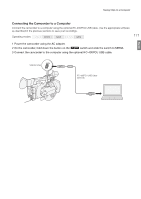Canon XF205 XF200 XF205 Instruction Manual - Page 166
Audio Output, Selecting the Audio Channel
 |
View all Canon XF205 manuals
Add to My Manuals
Save this manual to your list of manuals |
Page 166 highlights
Audio Output Audio Output 166 The camcorder can output audio from the 3G/HD-SDI terminal*, MON. terminal*, HDMI OUT terminal, AV OUT terminal or × (headphone) terminal. When audio is output from the AV OUT terminal or × (headphone) terminal, you can configure settings such as the output channel. When audio is output from the AV OUT terminal, you can select the output level. Additionally, during playback of MXF clips recorded with 4-channel audio, you can select the channels output from the HDMI OUT terminal. * only. Selecting the Audio Channel You can select the audio channels that are output from the various terminals. Audio Output from the AV OUT Terminal or × (headphone) Terminal Operating modes: 1 Open the [Monitor Channels] submenu. [¡ Audio Setup] > [Audio Output] > [Monitor Channels] 2 Select the desired option and then press SET. • The icon of the selected channels will appear on the right of the screen, above the audio level meter. [¡ Audio Setup] [Audio Output] [Monitor Channels] NOTES • If you set an assignable button to [Monitor Channels] (A 129), you can press the button to cycle through the audio channel options. [CH1/CH2] Audio Output from the HDMI OUT Terminal During 2-channel audio recording, the audio channels output from the HDMI OUT terminal are [CH1/CH2] and cannot be changed. During the recording/playback of MXF clips with 4 audio channels, you can select which two channels to output from the HDMI OUT terminal. Operating modes: 1 Open the [HDMI Channels] submenu. [¡ Audio Setup] > [Audio Output] > [HDMI Channels] 2 Select the desired option and then press SET. Options Setting [CH1/CH2] [CH1/CH1] [CH2/CH2] [CH1+2/CH1+2] [CH3/CH4]* [CH3/CH3]* [CH4/CH4]* L CH1 CH1 CH2 CH1+CH2 mixed CH3 CH3 CH4 Audio output [¡ Audio Setup] [Audio Output] [HDMI Channels] [CH1/CH2] R CH2 CH1 CH2 CH1+CH2 mixed CH4 CH3 CH4