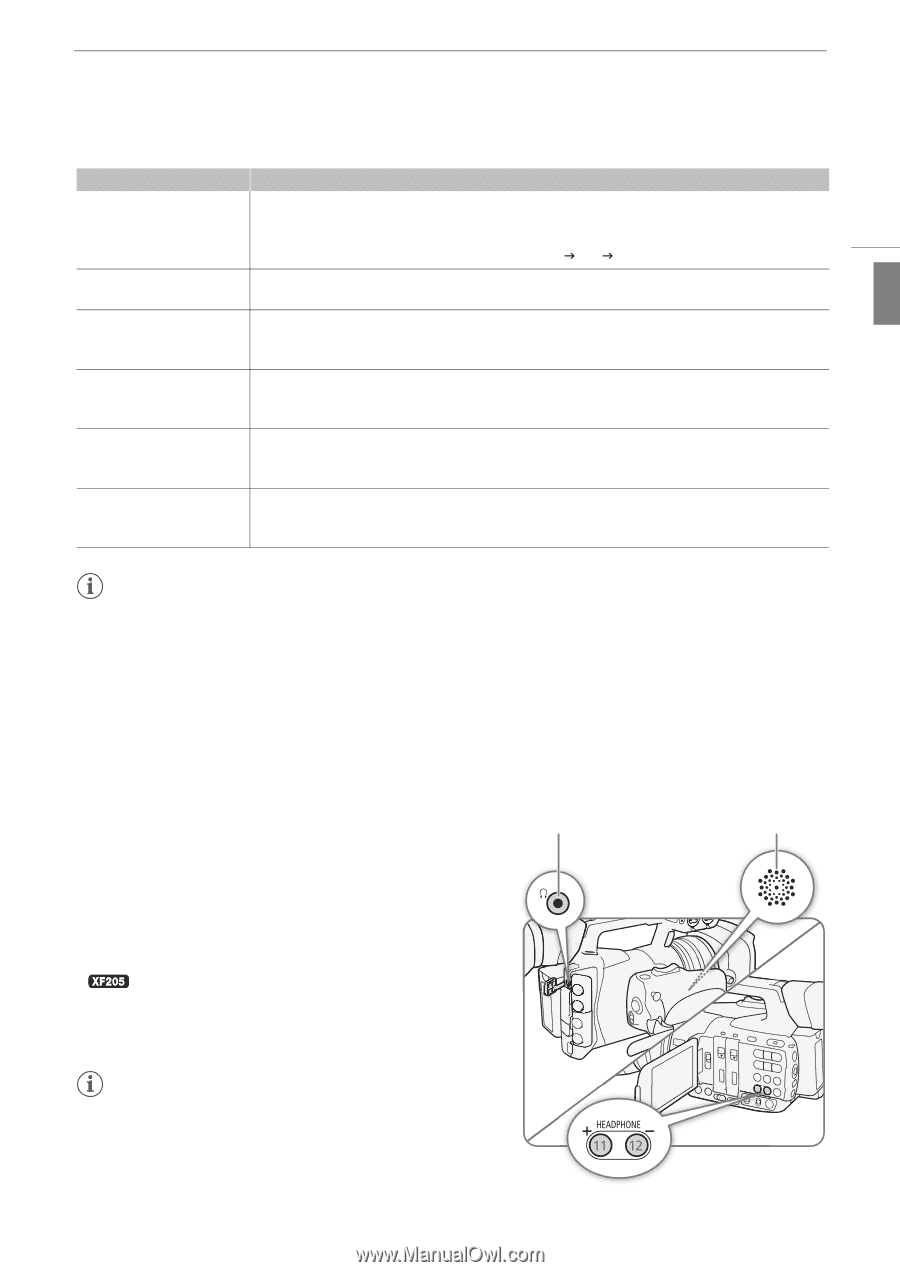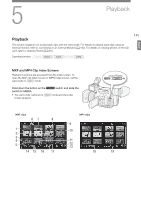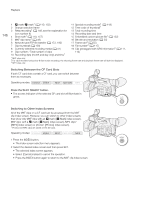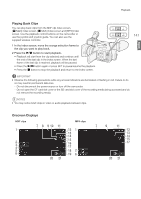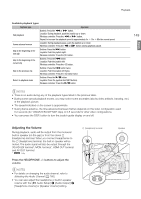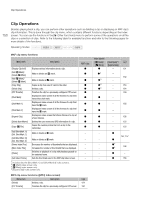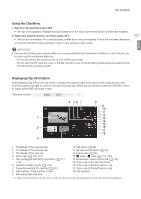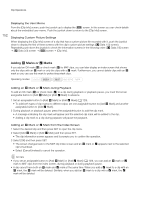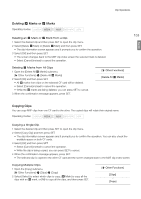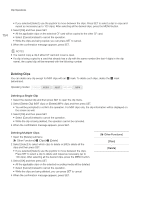Canon XF205 XF200 XF205 Instruction Manual - Page 149
Adjusting the Volume, Selecting the Audio Channel
 |
View all Canon XF205 manuals
Add to My Manuals
Save this manual to your list of manuals |
Page 149 highlights
Playback English Available playback types Playback type Fast playback Operation Buttons: Press the Ø or × button. Joystick: During playback, push the joystick up or down. Wireless controller: Press the Ø or × button. Repeat to increase the playback speed to approximately 5x J 15x J 60x the normal speed. Frame advance/reverse Skip to the beginning of the next clip Skip to the beginning of the current clip Joystick: During playback pause, push the joystick up or down. Wireless controller: Press the Ô or Ó button (during playback pause). Buttons: Press the Ù button. Joystick: Push the joystick right. Wireless controller: Press the ß button. Buttons: Press the Ú button. Joystick: Push the joystick left. Wireless controller: Press the à button. Skip to the previous clip Buttons: Press the Ú button twice. Joystick: Push the joystick left twice. Wireless controller: Press the à button twice. Return to playback mode Buttons: Press the Ò button. Joystick: Press the joystick itself (SET button). Wireless controller: Press the Ò button. 149 NOTES • There is no audio during any of the playback types listed in the previous table. • During some special playback modes, you may notice some anomalies (blocky video artifacts, banding, etc.) in the playback picture. • The speed indicated on the screen is approximate. • During frame advance, the time advanced between frames depends on the video configuration used: 0.2 seconds (for 1280x720/59.94P MXF clips) or 0.5 seconds for other video configurations. • You can press the DISP. button to turn the joystick guide display on and off. Adjusting the Volume During playback, audio will be output from the monaural built-in speaker (on the grip) or from the stereo × (headphone) terminal. When you connect headphones to the × (headphone) terminal, the built-in speaker will be muted. The audio signal will also be output through the 3G/HD-SDI terminal*, MON. terminal*, HDMI OUT terminal and AV OUT terminal. * only. Press the HEADPHONE +/- buttons to adjust the volume. NOTES • For details on changing the audio channel, refer to Selecting the Audio Channel (A 166). • You can also adjust the headphone or built-in speaker volume with the [¡ Audio Setup] > [Audio Output] > [Headphone Volume] or [Speaker Volume] setting. × (headphone) terminal Speaker