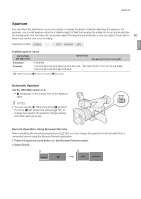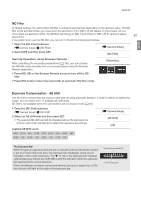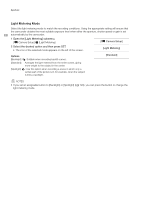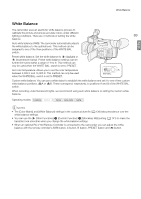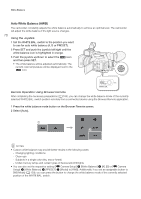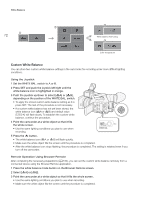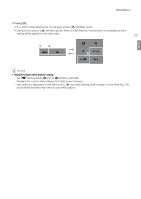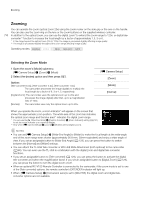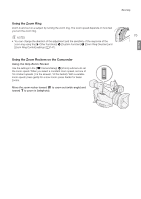Canon XF205 XF200 XF205 Instruction Manual - Page 70
Auto White Balance (AWB
 |
View all Canon XF205 manuals
Add to My Manuals
Save this manual to your list of manuals |
Page 70 highlights
White Balance Auto White Balance (AWB) The camcorder constantly adjusts the white balance automatically to achieve an optimal level. The camcorder will adjust the white balance if the light source changes. 70 Using the Joystick 1 Set the WHITE BAL. switch to the position you want to use for auto white balance (A, B or PRESET). 2 Press SET and push the joystick left/right until the white balance icon is highlighted in orange. 3 Push the joystick up/down to select the icon and then press SET. • The white balance will be adjusted automatically. The current color temperature will be displayed next to the icon. Remote Operation Using Browser Remote After completing the necessary preparations (A 183), you can change the white balance mode of the currently selected WHITE BAL. switch position remotely from a connected device using the Browser Remote application. 1 Press the white balance mode button on the Browser Remote screen. 2 Select [Auto]. ቢ ባ NOTES • Custom white balance may provide better results in the following cases: - Changing lighting conditions - Close-ups - Subjects in a single color (sky, sea or forest) - Under mercury lamps and certain types of fluorescent/LED lights • You can also set the respective setting ([~ Camera Setup] > [White Balance] > [A], [B] or [~ Camera Setup] > [White Balance] > [PRESET] > [Mode]) to [AWB]. Additionally, if you set an assignable button to [WB Mode] (A 129), you can press the button to change the white balance mode of the currently selected position of the WHITE BAL. switch.