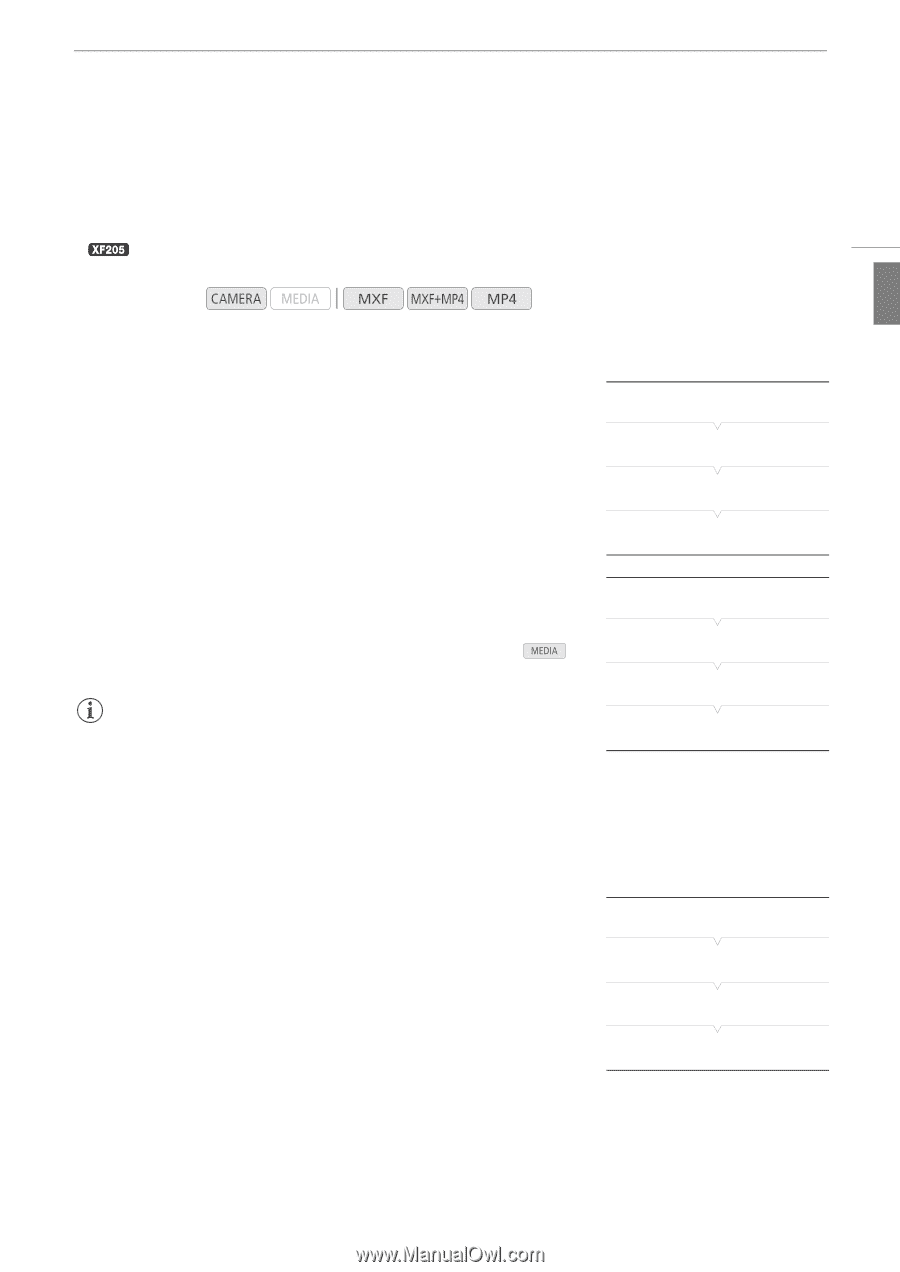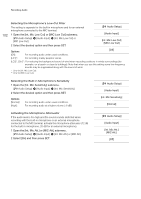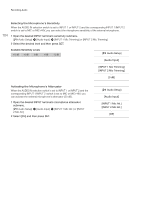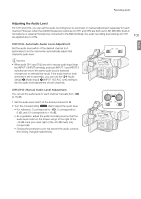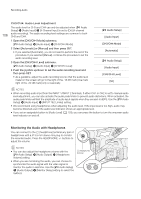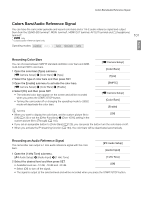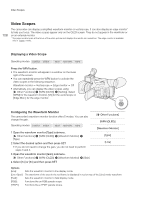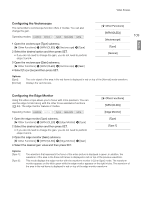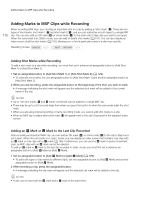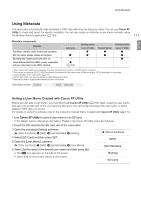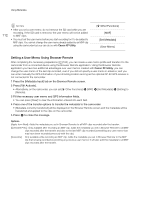Canon XF205 XF200 XF205 Instruction Manual - Page 107
Colors Bars/Audio Reference Signal, Recording Color Bars, Recording an Audio Reference Signal
 |
View all Canon XF205 manuals
Add to My Manuals
Save this manual to your list of manuals |
Page 107 highlights
Colors Bars/Audio Reference Signal Colors Bars/Audio Reference Signal You can have the camcorder generate and record color bars and a 1 kHz audio reference signal and output them from the 3G/HD-SDI terminal1, MON. terminal1, HDMI OUT terminal, AV OUT terminal and × (headphone) terminal2. 1 only. 2 Outputs audio reference signal only. Operating modes: 107 English Recording Color Bars You can choose between SMPTE standard-definition color bars and ARIB multi-format HDTV color bars. 1 Open the color bars [Type] submenu. [~ Camera Setup] > [Color Bars] > [Type] 2 Select the type of color bars and then press SET. 3 Open the [Enable] submenu to activate the color bars. [~ Camera Setup] > [Color Bars] > [Enable] [~ Camera Setup] [Color Bars] [Type] [SMPTE] 4 Select [On] and then press SET. • The selected color bars appear on the screen and will be recorded when you press the START/STOP button. • Turning the camcorder off or changing the operating mode to mode will deactivate the color bars. [~ Camera Setup] [Color Bars] [Enable] NOTES • When you want to display the color bars, set the custom picture file to [Off] [Off] (A 132) or set the [Other Functions] > [Over 100%] setting in the custom picture file to [Through] (A 140). • If you set an assignable button to [Color Bars] (A 129), you can press the button turn the color bars on/off. • When you activate the IP streaming function (A 194), the color bars will be deactivated automatically. Recording an Audio Reference Signal The camcorder can output a 1 kHz audio reference signal with the color bars. [¡ Audio Setup] [Audio Input] 1 Open the [1 kHz Tone] submenu. [¡ Audio Setup] > [Audio Input] > [1 kHz Tone] [1 kHz Tone] 2 Select the desired level and then press SET. • Available levels are -12 dB, -18 dB and -20 dB. [Off] • Select [Off] to turn off the signal. • The signal is output at the selected level and will be recorded when you press the START/STOP button.