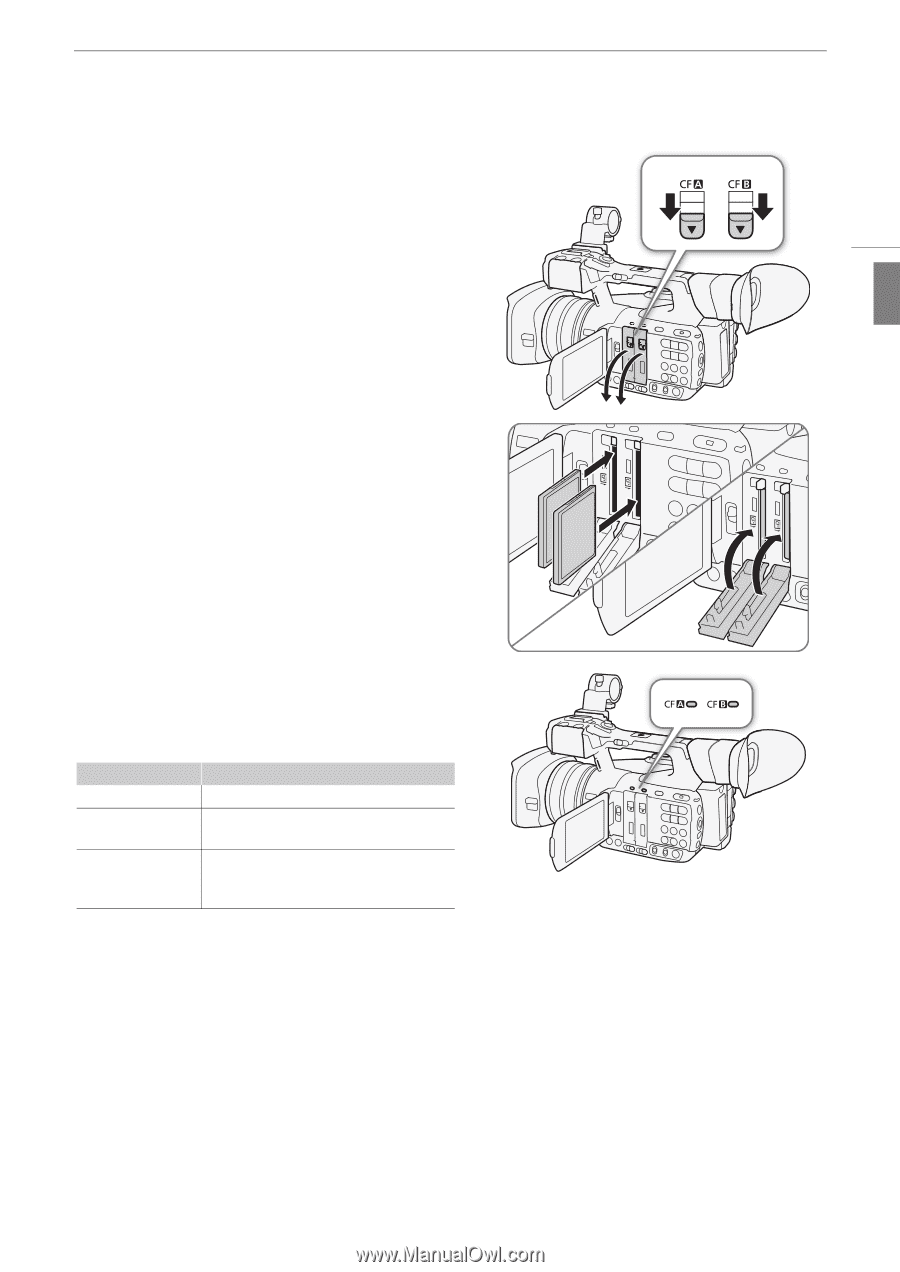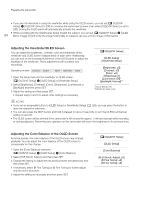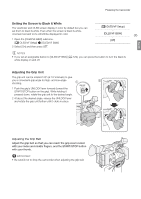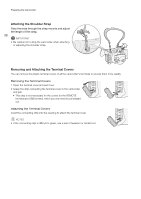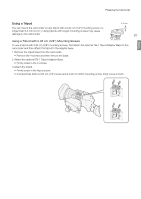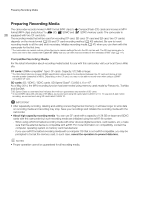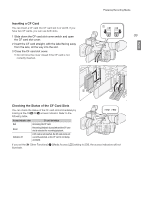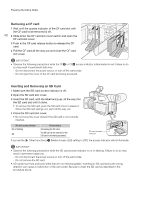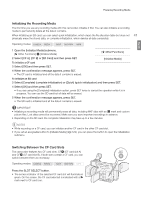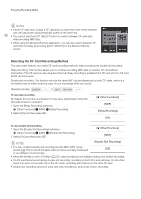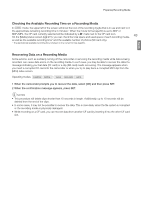Canon XF205 XF200 XF205 Instruction Manual - Page 39
Inserting a CF Card, Checking the Status of the CF Card Slots, Insert the CF card straight
 |
View all Canon XF205 manuals
Add to My Manuals
Save this manual to your list of manuals |
Page 39 highlights
Inserting a CF Card You can insert a CF card into CF card slot A or slot B. If you have two CF cards, you can use both slots. 1 Slide down the CF card slot cover switch and open the CF card slot cover. 2 Insert the CF card straight, with the label facing away from the lens, all the way into the slot. 3 Close the CF card slot cover. • Do not force the cover closed if the CF card is not correctly inserted. Preparing Recording Media ቢ 39 English ባ ቤ Checking the Status of the CF Card Slots You can check the status of the CF card slots immediately by looking at the CF2/CF3 access indicator. Refer to the following table. Access indicator color CF card slot status Red Accessing the CF card. Green Recording/playback is possible and the CF card slot is selected for recording/playback. Indicator off A CF card is not inserted, the CF card slot is not currently selected, or the CF card is not being accessed. If you set the [w Other Functions] > [Media Access LED] setting to [Off], the access indicators will not illuminate.