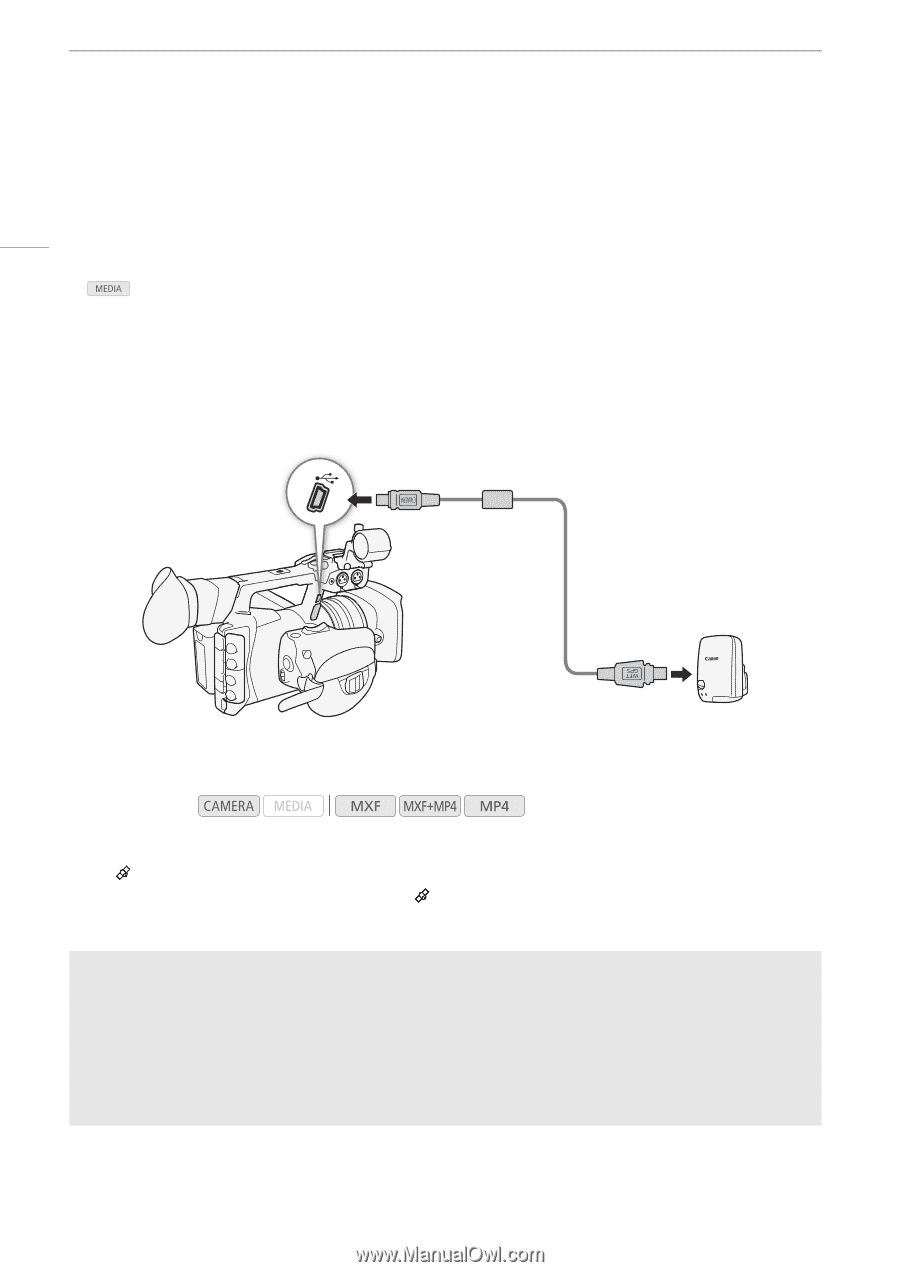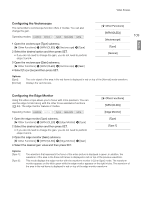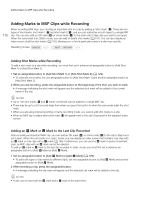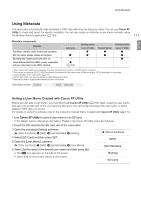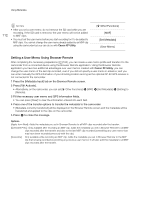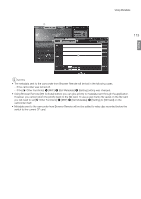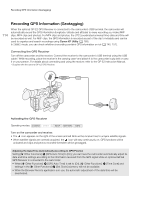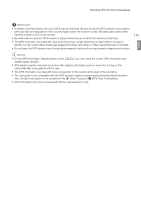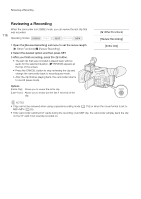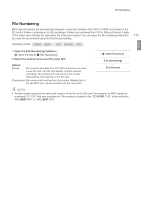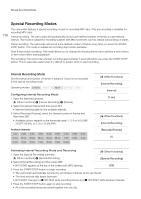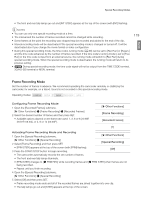Canon XF205 XF200 XF205 Instruction Manual - Page 114
Recording GPS Information (Geotagging), GPS Auto Time] is set to [On]
 |
View all Canon XF205 manuals
Add to My Manuals
Save this manual to your list of manuals |
Page 114 highlights
Recording GPS Information (Geotagging) Recording GPS Information (Geotagging) 114 When the optional GP-E2 GPS Receiver is connected to the camcorder's USB terminal, the camcorder will automatically record the GPS information (longitude, latitude and altitude) to every recording you make (MXF clips, MP4 clips and photos). For MP4 clips and photos, the UTC (coordinated universal time) date and time will be recorded as well. For MXF clips, the GPS information is recorded as part of the clip's metadata and can be used to organize and search recordings using Canon XF Utility (A 168). In mode, you can check whether a recording contains GPS information or not (A 145, 151). Connecting the GPS Receiver Turn off the camcorder and the receiver. Connect the receiver to the camcorder's USB terminal using the USB cable*. While recording, place the receiver in the carrying case* and attach it to the camcorder's grip belt or carry it on your person. For details about connecting and using the receiver, refer to the GP-E2 Instruction Manual. * Supplied with the optional GP-E2 GPS Receiver. Activating the GPS Receiver Operating modes: Turn on the camcorder and receiver. • The icon appears on the right of the screen and will blink as the receiver tries to acquire satellite signals. • When satellite signals are correctly acquired, the icon will stay continuously on. GPS functions will be activated and clips and photos recorded thereafter will be geotagged. Adjusting the Date/Time Automatically According to GPS Position Setting [w Other Functions] > [GPS Auto Time] to [On], you can have the camcorder automatically adjust its date and time settings according to the information received from the GPS signal while an optional GP-E2 GPS Receiver is connected to the camcorder. • When [w Other Functions] > [GPS Auto Time] is set to [On], [w Other Functions] > [Time Zone] and settings in the [w Other Functions] > [Set Clock] submenu will not be available. • While the Browser Remote application is in use, the automatic adjustment of the date/time will be deactivated.