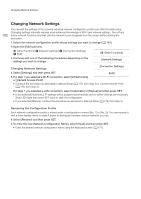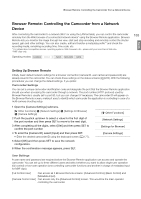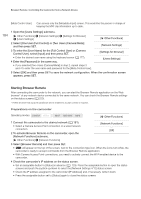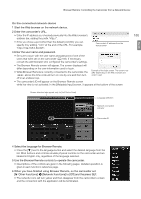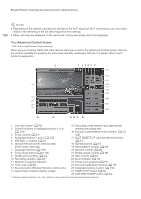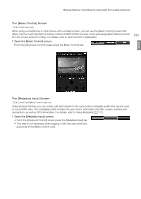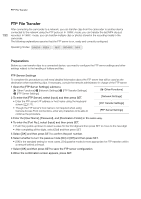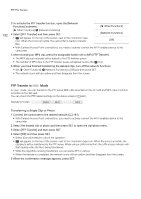Canon XF205 XF200 XF205 Instruction Manual - Page 187
Open the [Basic Control] screen., Open the [Metadata Input] screen.
 |
View all Canon XF205 manuals
Add to My Manuals
Save this manual to your list of manuals |
Page 187 highlights
Browser Remote: Controlling the Camcorder from a Network Device The [Basic Control] Screen * [Full Control User] only. When using a smartphone or other device with a smaller screen, you can use the [Basic Control] screen that offers only the most important shooting controls (START/STOP, live view, zoom and assignable buttons) but will fit in the screen without scrolling. For details, refer to each function's explanation. 1 Open the [Basic Control] screen. From the [Advanced Control] screen press the [Basic Control] tab. 187 English The [Metadata Input] Screen * [Full Control User]/[Meta Control User] only. Using Browser Remote you can create, edit and transfer to the camcorder a metadata profile that can be used to record MXF clips. This metadata profile includes the user memo information (clip title, creator, location and description), as well as GPS information. For details, refer to Using Metadata (A 111). 1 Open the [Metadata Input] screen. • From the [Advanced Control] screen press the [Metadata Input] tab. • This step is not necessary when logging in with the user name and password of the [Meta Control User].