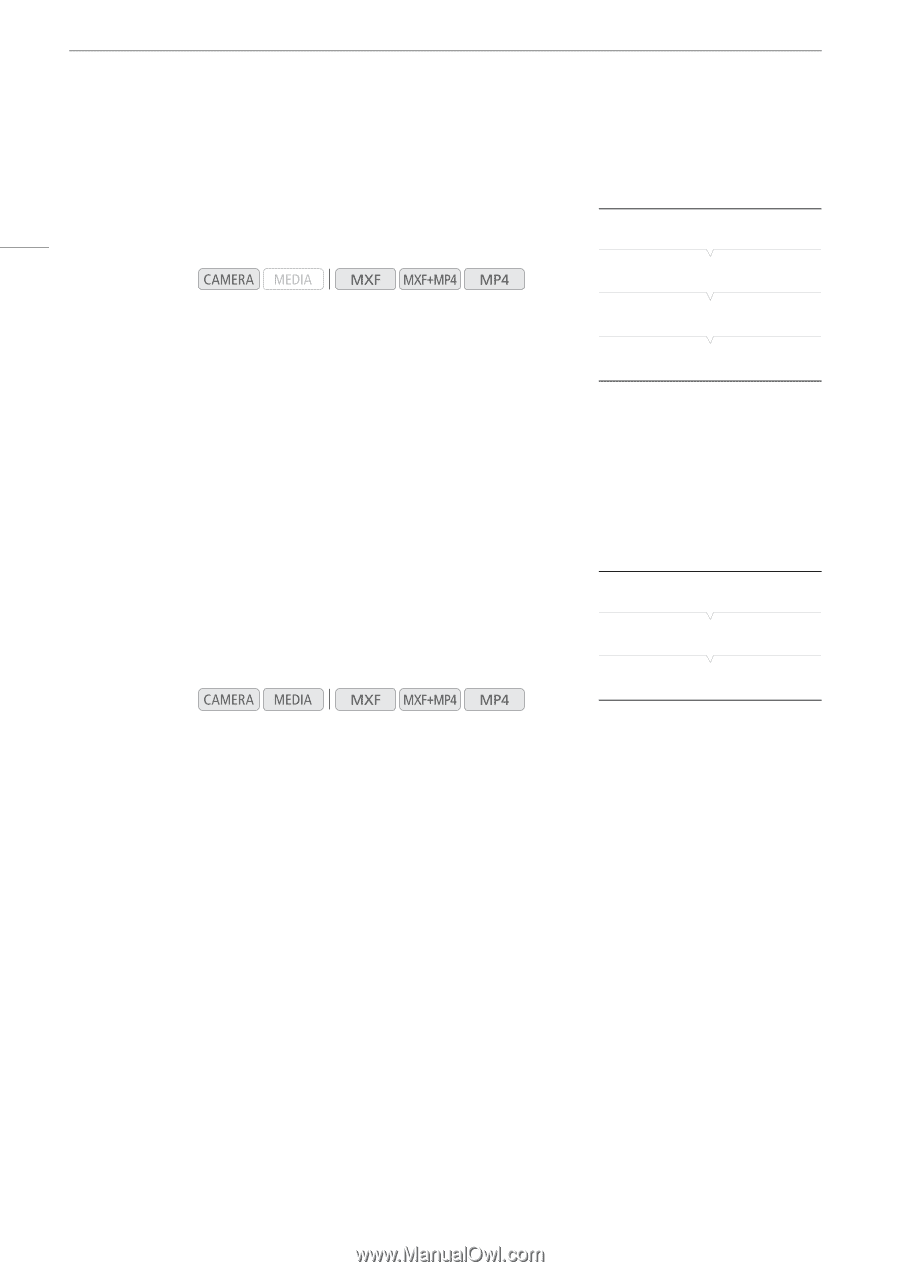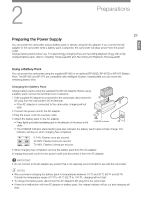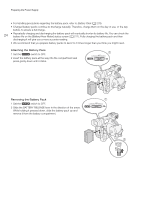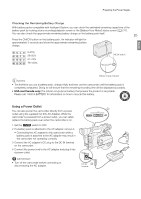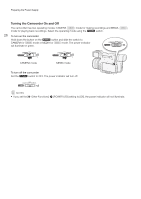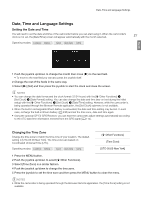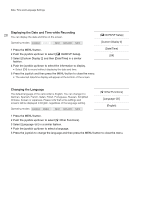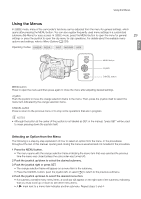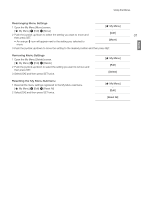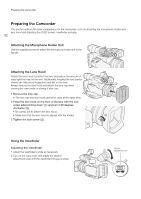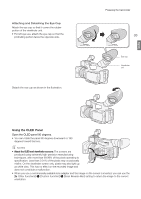Canon XF205 XF200 XF205 Instruction Manual - Page 28
Displaying the Date and Time while Recording, Changing the Language, OLED/VF Setup].
 |
View all Canon XF205 manuals
Add to My Manuals
Save this manual to your list of manuals |
Page 28 highlights
Date, Time and Language Settings Displaying the Date and Time while Recording 28 You can display the date and time on the screen. Operating modes: 1 Press the MENU button. 2 Push the joystick up/down to select [£ OLED/VF Setup]. 3 Select [Custom Display 2] and then [Date/Time] in a similar fashion. 4 Push the joystick up/down to select the information to display. • Select [Off] to record without displaying the date and time. 5 Press the joystick and then press the MENU button to close the menu. • The selected date/time display will appear at the bottom of the screen. [£ OLED/VF Setup] [Custom Display 2] [Date/Time] [Off] Changing the Language The default language of the camcorder is English. You can change it to German, Spanish, French, Italian, Polish, Portuguese, Russian, Simplified Chinese, Korean or Japanese. Please note that some settings and screens will be displayed in English, regardless of the language setting. Operating modes: [w Other Functions] [Language !] [English] 1 Press the MENU button. 2 Push the joystick up/down to select [w Other Functions]. 3 Select [Language !] in a similar fashion. 4 Push the joystick up/down to select a language. 5 Press the joystick to change the language and then press the MENU button to close the menu.