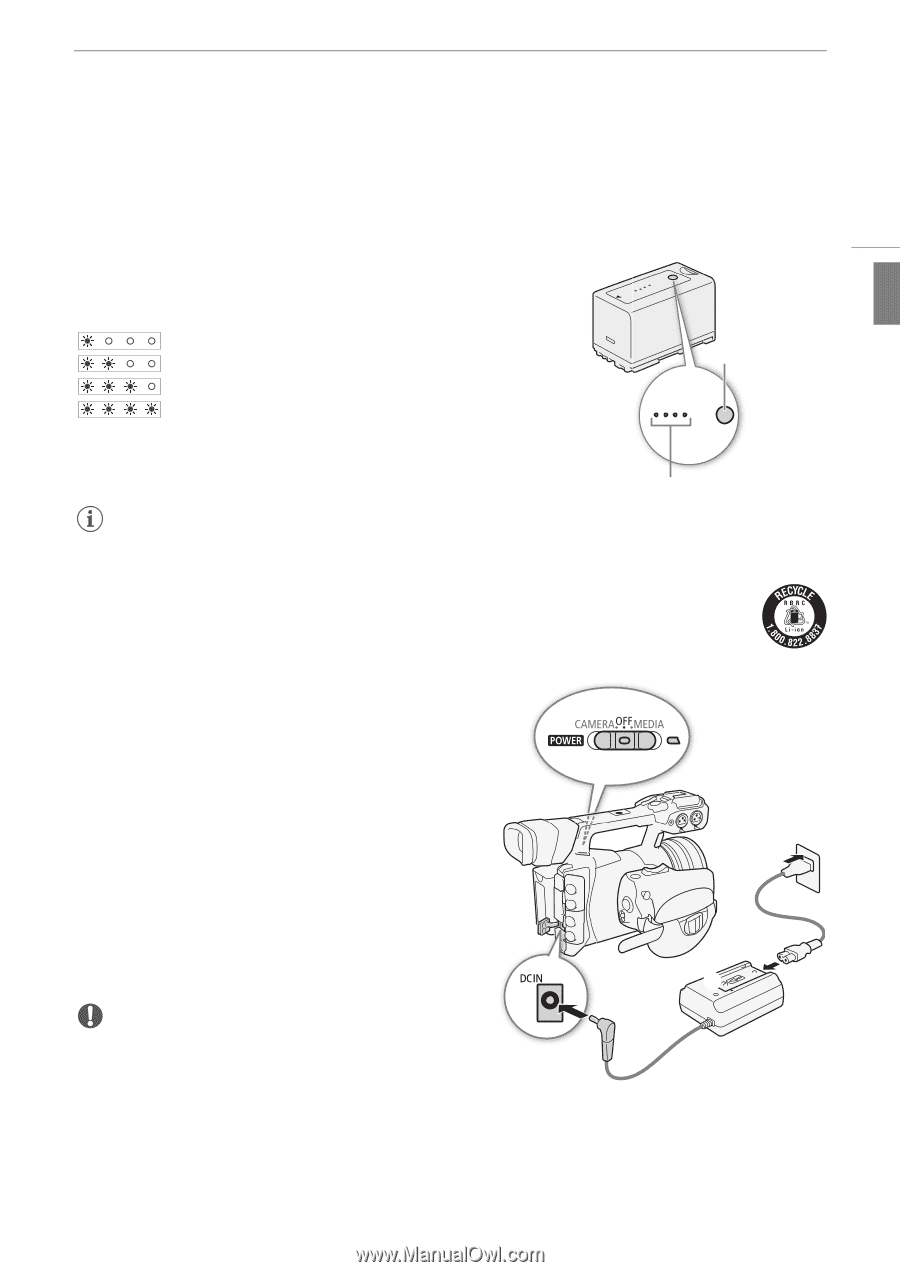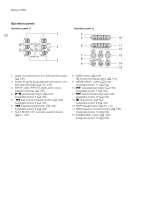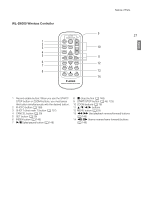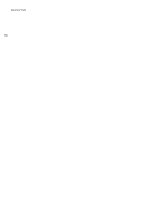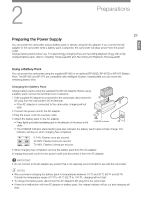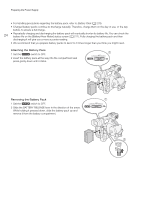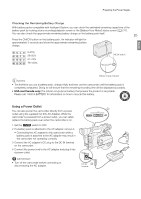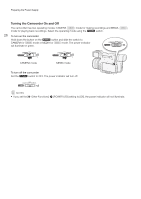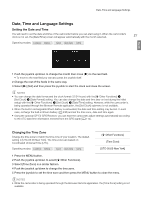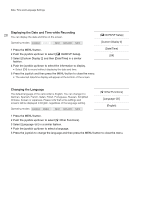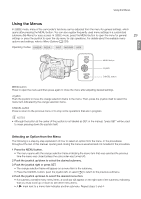Canon XF205 XF200 XF205 Instruction Manual - Page 25
Using a Power Outlet, USA and Canada only
 |
View all Canon XF205 manuals
Add to My Manuals
Save this manual to your list of manuals |
Page 25 highlights
Preparing the Power Supply English Checking the Remaining Battery Charge With battery packs compatible with Intelligent System, you can check the estimated remaining usage time of the battery pack by looking at any recording/playback screen or the [Battery/Hour Meter] status screen (A 217). You can also check the approximate remaining battery charge on the battery pack itself. 25 Press the CHECK button on the battery pack. An indicator will light for approximately 3 seconds and show the approximate remaining battery charge. 0-25% 26-50% 51-75% 76-100% CHECK button 0 100% Battery charge indicator NOTES • The first time you use a battery pack, charge it fully and then use the camcorder until the battery pack is completely exhausted. Doing so will ensure that the remaining recording time will be displayed accurately. • USA and Canada only: The Lithium ion/polymer battery that powers the product is recyclable. Please call 1-800-8-BATTERY for information on how to recycle this battery. Using a Power Outlet You can also power the camcorder directly from a power outlet using the supplied CA-935 AC Adapter. While the camcorder is powered from a power outlet, you can safely replace the battery pack even when the camcorder is on. 1 Set the Q switch to OFF. 2 If a battery pack is attached to the AC adapter, remove it. • Connecting the AC adapter to the camcorder while a battery pack is attached to the AC adapter may result in the camcorder not operating correctly. 3 Connect the AC adapter's DC plug to the DC IN terminal on the camcorder. 4 Connect the power cord to the AC adapter and plug it into a power outlet. IMPORTANT • Turn off the camcorder before connecting or disconnecting the AC adapter. DC IN ቤ terminal ቢ ብ ባ