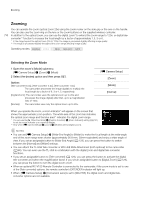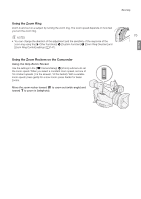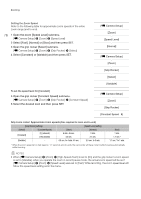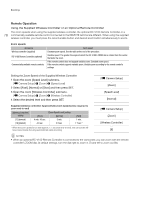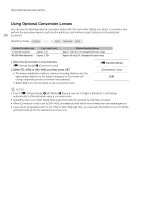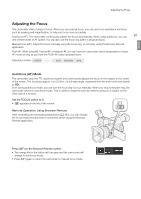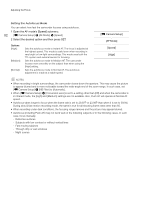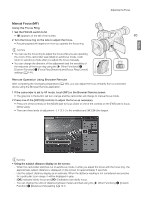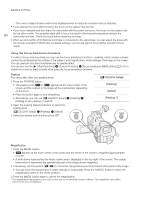Canon XF205 XF200 XF205 Instruction Manual - Page 79
Soft Zoom Control, Open the [Soft Zoom Control] submenu.
 |
View all Canon XF205 manuals
Add to My Manuals
Save this manual to your list of manuals |
Page 79 highlights
Zooming Remote Operation Using Browser Remote After completing the necessary preparations (A 183), you can operate the zoom remotely from a connected device using the Browser Remote application. 79 Press one of the [ZOOM] controls on the Browser Remote screen to zoom as necessary. • Press one of the preset zoom buttons. The camcorder will start zooming at the speed selected with the [~ Camera Setup] > [Zoom] > [Speed Level] setting. The orange zoom indicator will start moving along the zoom bar toward the selected zoom position. When a X icon appears on the button, you can press the button again to stop the zoom operation halfway through. • Use the [ ] or [ ] buttons to adjust the zoom more finely. Press [ ] to zoom out (WIDE) or [ ] to zoom in (TELE). English Zoom indicator Preset zoom positions Fine zoom adjustment buttons Soft Zoom Control Using the soft zoom control function you can make the zoom start or end gradually when you operate the zoom using one of the rockers on the camcorder, a remote controller or the Browser Remote application. 1 Open the [Soft Zoom Control] submenu. [~ Camera Setup] > [Zoom] > [Soft Zoom Control] [~ Camera Setup] 2 Select [Start] (soft control only at the beginning of the zoom), [Stop] (soft control only at the end of the zoom) or [Both], and then press SET. [Zoom] [Soft Zoom Control] [Off]