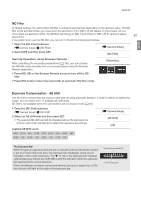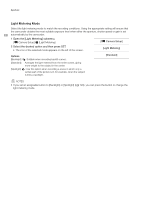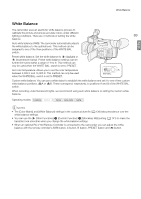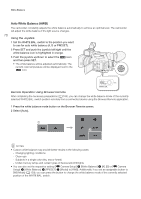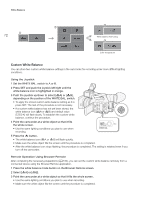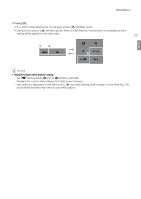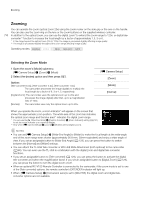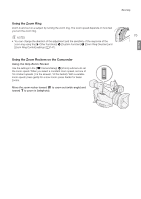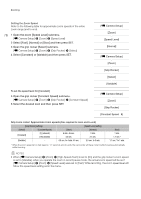Canon XF205 XF200 XF205 Instruction Manual - Page 71
Preset White Balance/Color Temperature, Select [Daylight], [Tungsten] or [Kelvin], press SET
 |
View all Canon XF205 manuals
Add to My Manuals
Save this manual to your list of manuals |
Page 71 highlights
White Balance English Preset White Balance/Color Temperature The camcorder features two preset white balance settings for recording outdoors (daylight) and indoors (incandescent light). These preset settings can be fine-tuned between -9 and +9. Alternatively, you can specify the desired color temperature between 2,000 K and 15,000 K in 100 K increments. 71 Using the Joystick 1 Open the PRESET's [Mode] submenu to select the white balance adjustment mode. [~ Camera Setup] > [White Balance] > [PRESET] > [Mode] 2 Select [Preset] and then press SET. 3 Back in the [PRESET] submenu, select [Preset] and then press SET to select the white balance mode assigned to the PRESET position. 4 Select [Daylight], [Tungsten] or [Kelvin], press SET and then press MENU to close the menu. 5 Set the WHITE BAL. switch to PRESET. • The icon of the selected white balance mode will appear on the screen. 6 Press SET and push the joystick left/right until the white balance icon is highlighted in orange. 7 While the selected icon is highlighted in orange, push the joystick to the right. • If you selected [Daylight] or [Tungsten], the adjustment value [±0] will appear next to the icon, highlighted in orange. • If you selected [Kelvin], the color temperature value [5500 K] will appear next to the È icon, highlighted in orange. 8 Push the joystick up/down to fine tune the preset setting or set the desired color temperature and then press SET. • The selected adjustment value/color temperature will be set and the camcorder will exit the direct setting mode. [~ Camera Setup] [White Balance] [PRESET] [Mode] [Preset] [~ Camera Setup] [White Balance] [PRESET] [Preset] [Daylight] Remote Operation Using Browser Remote After completing the necessary preparations (A 183), you can adjust the white balance remotely from a connected device using the Browser Remote application. 1 Press the white balance mode button on the Browser Remote screen. 2 Select [¼], [É] or [È]. 3 Press the adjustment value [Ê ±0] (¼, É) or color temperature [5500K] (È) and then select the desired value from the list. • You may need to scroll up/down to see all the available values. • The selected value will be displayed on the Browser Remote screen and will be applied on the camcorder.