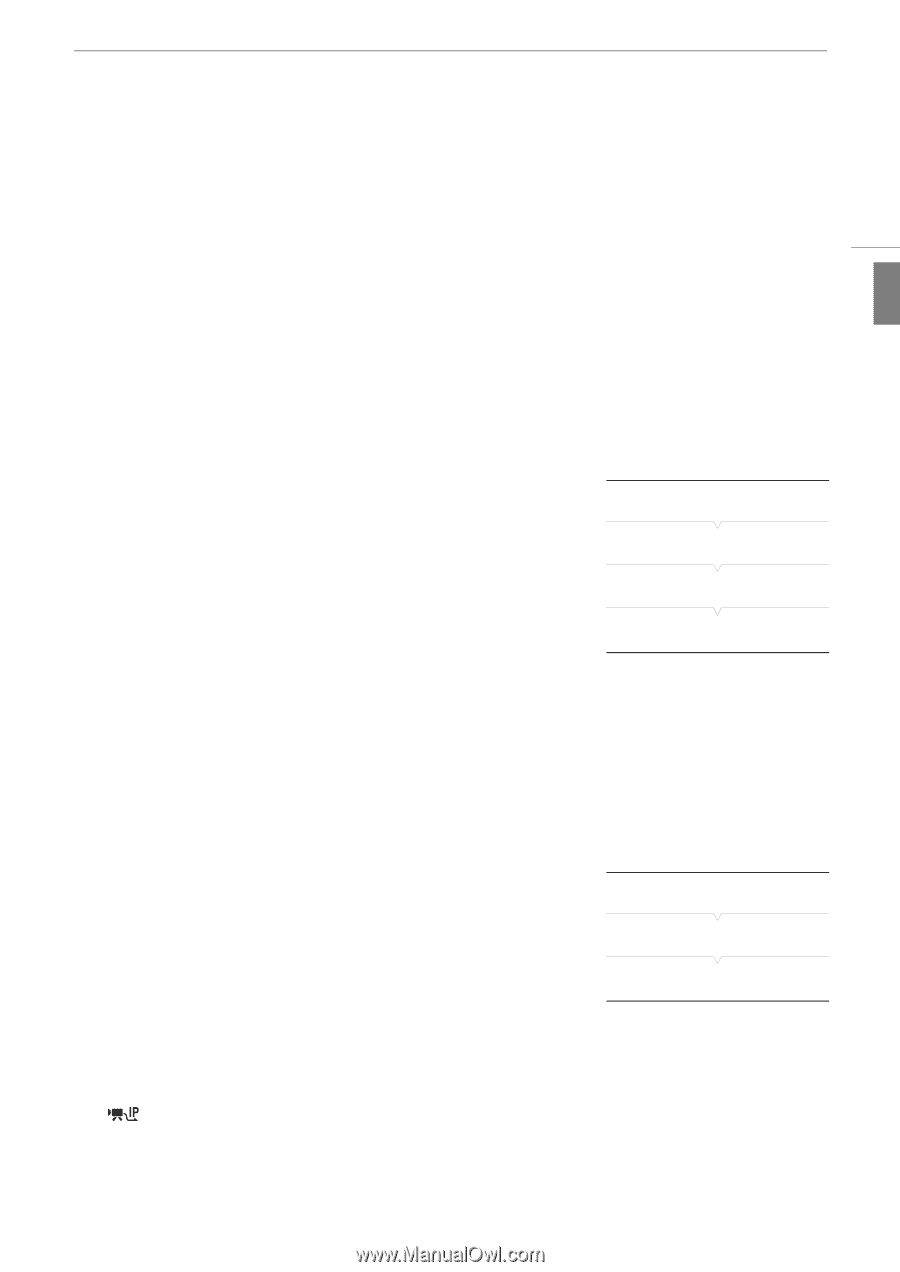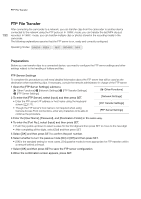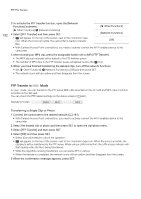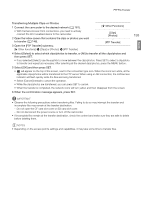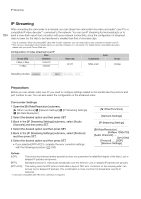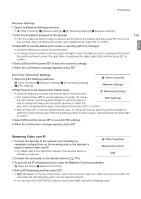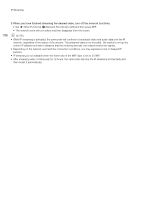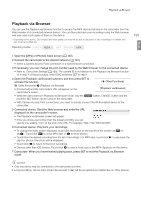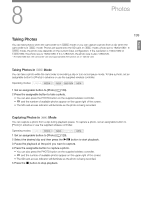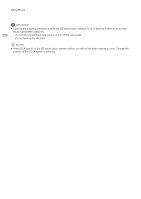Canon XF205 XF200 XF205 Instruction Manual - Page 195
Streaming Video over IP, Select [IP Streaming] and then press SET.
 |
View all Canon XF205 manuals
Add to My Manuals
Save this manual to your list of manuals |
Page 195 highlights
IP Streaming English Receiver Settings 1 Open the [Receiver Settings] submenu. • [w Other Functions] > [Network Settings] > [IP Streaming Settings] > [Receiver Settings] 2 Enter the IP address assigned to the decoder. • Push the joystick up/down to select a value for the first field of the address and then press SET to move to the next field. After completing all the fields, select [Set] and then press SET to confirm. 3 Press SET to use the default port number or use the joystick to change it. • Using the default port number is recommended. • To change the port number, push the joystick left/right to select the digit you wish to change and then push the joystick up/down to select the digit. After completing all the digits, select [Set] and then press SET to confirm. 4 Select [OK] and then press SET to save the receiver's settings. 5 When the confirmation message appears, press SET. 195 FEC Error Correction Settings 1 Open the [FEC Settings] submenu. [w Other Functions] > [Network Settings] > [IP Streaming Settings] > [FEC Settings] [w Other Functions] [Network Settings] 2 Enter the port to be used and the interval value. • Using the default port number and interval value is recommended. [IP Streaming Settings] • Port number: Press SET to use the default port number. To change the port number, push the joystick left/right to select the digit you wish to change and then push the joystick up/down to select the digit. After completing all the digits, select [Set] and then press SET to confirm. [FEC Settings] • Interval: Press SET to use the default interval value. To change the interval, push the joystick left/right to select the current interval value. Push the joystick up/down to select a value, select [Set] and then press SET to confirm. 3 Select [OK] and then press SET to save the FEC settings. 4 When the confirmation message appears, press SET. Streaming Video over IP 1 Connect the decoder to the network and complete any necessary configurations on the receiving side so the decoder is ready to receive video over IP. • For details refer to the instruction manual of the decoder device or software you will use. [w Other Functions] [Network Functions] [Off] 2 Connect the camcorder to the desired network (A 181). 3 To activate the IP streaming function, open the [Network Functions] submenu. [w Other Functions] > [Network Functions] 4 Select [IP Streaming] and then press SET. • will appear on the top of the screen, next to the connection type icon. When the icons turn white, the camcorder will start streaming video over the selected network. • You can press the START/STOP button to record clips (MXF only) while streaming video.