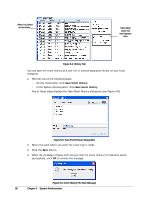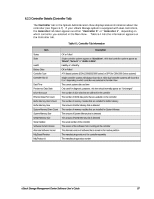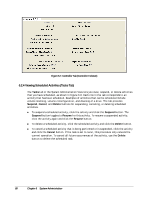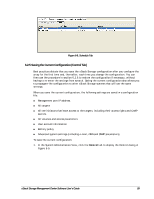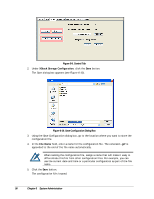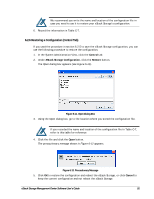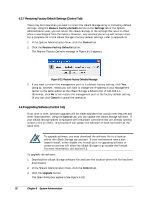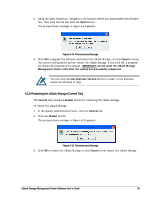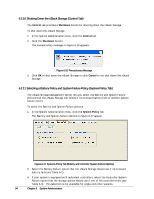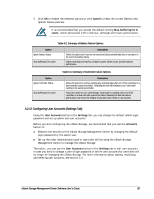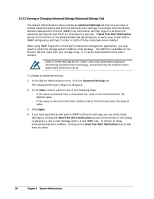D-Link DSN-540 Software User's Guide for DSN-1100-10 - Page 101
Restoring a Configuration Control Tab
 |
UPC - 790069324017
View all D-Link DSN-540 manuals
Add to My Manuals
Save this manual to your list of manuals |
Page 101 highlights
We recommend you write the name and location of the configuration file in case you need to use it to restore your xStack Storage's configuration. 6. Record the information in Table C-7. 6.2.6 Restoring a Configuration (Control Tab) If you used the procedure in section 6.2.5 to save the xStack Storage configuration, you can use the following procedure to restore the configuration. 1. In the System Administration View, click the Control tab. 2. Under XStack Storage Configuration, click the Restore button. The Open dialog box appears (see Figure 6-11). Figure 6-11. Open Dialog Box 3. Using the Open dialog box, go to the location where you stored the configuration file. If you recorded the name and location of the configuration file in Table C-7, refer to this table for reference 4. Click the file and click the Open button. The precautionary message shown in Figure 6-12 appears. Figure 6-12. Precautionary Message 5. Click OK to restore the configuration and reboot the xStack Storage, or click Cancel to keep the current configuration and not reboot the xStack Storage. xStack Storage Management Center Software User's Guide 91