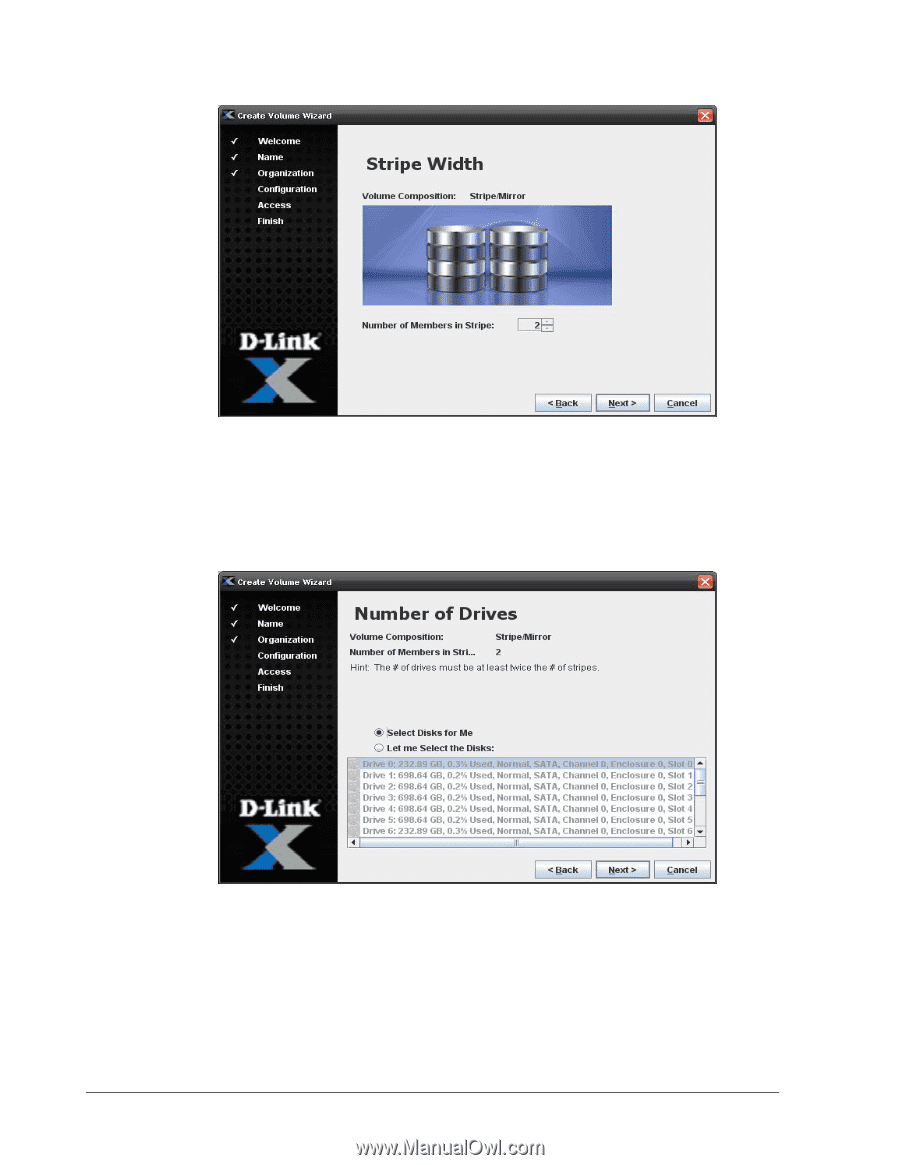D-Link DSN-540 Software User's Guide for DSN-1100-10 - Page 56
Stripe Width Screen, Number of Drives Screen
 |
UPC - 790069324017
View all D-Link DSN-540 manuals
Add to My Manuals
Save this manual to your list of manuals |
Page 56 highlights
Figure 4-14. Stripe Width Screen 3. The Stripe Width screen shows the volume composition selection you made in the Volume Composition screen. Use the Number of Members in Stripe box to specify the number of the members that will be in the stripe. Click Next. The Number of Drives screen appears (see Figure 4-15). Figure 4-15. Number of Drives Screen 4. By default, the Wizard will select the disks for your volume. If you prefer, click Let Me Select the Disks and select one or more disks you want to be part of the volume. If you decide to select multiple disks from the list, you can use the following shortcuts: - For adjacent disks, click the first one, then hold down the Shift key and click the last one. The first and last disks, and all the disks between them, get selected. - For non-adjacent disks, click the first one, then hold down the Ctrl key and click each subsequent disk. 46 Chapter 4 Managing Volumes