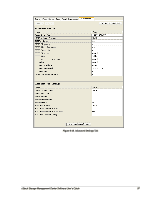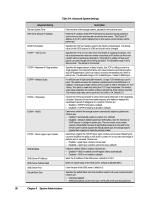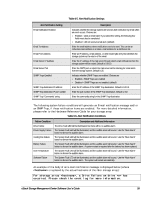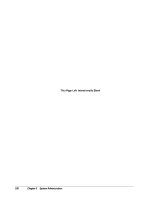D-Link DSN-540 Software User's Guide for DSN-1100-10 - Page 112
Understanding the Network Settings View
 |
UPC - 790069324017
View all D-Link DSN-540 manuals
Add to My Manuals
Save this manual to your list of manuals |
Page 112 highlights
7.1 Understanding the Network Settings View In the Network Settings View, the Main Display shows the IP address and connection status of the xStack Storage management port, Ethernet ports, and Link Aggregate Groups (LAGs) for your xStack Storage system. If your system is equipped with dual controllers, all of these settings will be automatically and transparently transferred to the redundant controller in the event of a failover, without any changes or interruptions on your host servers. If you click a management port in the Main Display, the Management Port tab lets you view or change the network settings for the selected port and the Network Actions panel allows you to ping from that management port. If you click an Ethernet (iSCSI) port in the Main Display, the Port tab shows the settings for the selected port and lets you change the MTU size and disable or enable the network port. The Network Actions panel allows you to create a portal on the selected port, replace the port with a VLAN-enabled port, and group ports. If you click a LAG, the Link Aggregation Group (LAG) tab shows information about the LAG and lets you change the LAG's MTU setting. If you click an IP address below an Ethernet port in the Main Display, the Portal tab shows the status of the selected portal. The Network Actions panel allows you to ping from or delete the portal. If you are using a DSN-5000 Series system with dual controllers and those controllers are unable to bind, the Network Actions panel is replaced with an Unable to Bind action panel that allows you to take corrective action. If You Select This Management Port... Information about the Selected Port Appears Here Figure 7-1. Network Settings View 102 Chapter 3 Managing Volumes