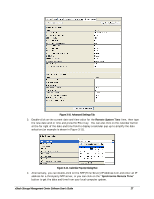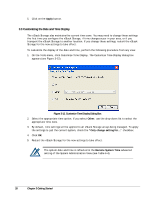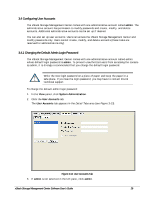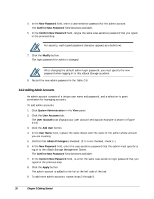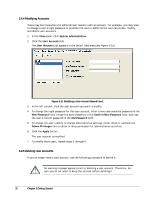D-Link DSN-540 Software User's Guide for DSN-1100-10 - Page 42
Modifying Accounts, Deleting User Accounts
 |
UPC - 790069324017
View all D-Link DSN-540 manuals
Add to My Manuals
Save this manual to your list of manuals |
Page 42 highlights
3.4.4 Modifying Accounts There may be times when the administrator needs to edit an account. For example, you may want to change a user's login password or promote the user to admin so the user can create, modify, and delete user accounts. 1. In the View panel, click System Administration. 2. Click the User Accounts tab. The User Accounts tab appears in the Detail Tabs area (see Figure 3-15). Figure 3-15. Modifying a User Account Named User1 3. In the left column, click the user account you want to modify. 4. To change the login password for this user account, enter a new case-sensitive password in the New Password field, retype the same password in the Confirm New Password field, and type the user's current password in the Old Password field. 5. To change the user's ability to change administrative settings, either check or uncheck the Admin Privileges item to allow or deny permission for administrative activities. 6. Click the Apply button. The user account is modified. 7. To modify more users, repeat steps 3 through 6. 3.4.5 Deleting User Accounts If you no longer need a user account, use the following procedure to delete it. No warning message appears prior to deleting a user account. Therefore, be sure you do not want to keep the account before deleting it. 32 Chapter 3 Getting Started