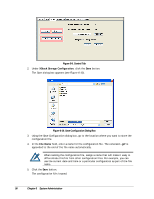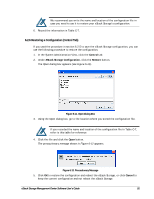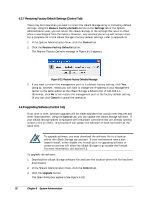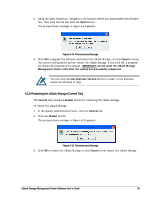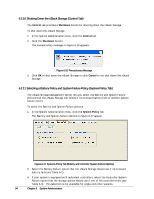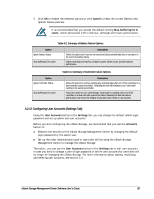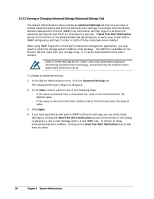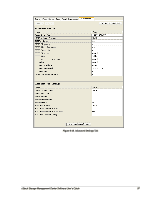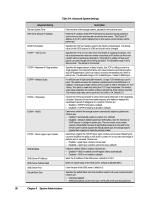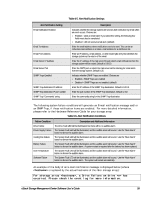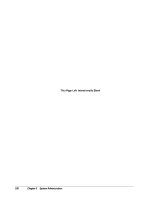D-Link DSN-540 Software User's Guide for DSN-1100-10 - Page 105
Configuring User Accounts Settings Tab
 |
UPC - 790069324017
View all D-Link DSN-540 manuals
Add to My Manuals
Save this manual to your list of manuals |
Page 105 highlights
5. Click OK to enable the selected options or click Cancel to keep the current Battery and System Failure policies. It is recommended that you accept the default setting Stop buffering I/O in cache, which allows host I/O to continue, although with lower performance. Table 6-2. Summary of Battery Failure Options Option Ignore Battery Status Stop buffering I/O in cache Description Select this option only if you are not concerned about potential data loss or corruption in the event of a battery failure. Safest mode that prevents loss of data if a power failure occurs, but with reduced performance. Option Ignore Controller Status Stop buffering I/O in cache Table 6-3. Summary of Controller Failure Options Description Allows the system to continue caching any incoming data when one of the controllers in a dual-controller system has failed. Selecting this item will continue to use "write-back" caching in the surviving controller. Forces the system to use "write-through" mode (with no caching) when one of the controllers in a dual-controller system has failed. Selecting this item will reduce performance, but ensure the integrity of any data that is written to any volumes. 6.2.12 Configuring User Accounts (Settings Tab) Using the User Accounts button in the Settings tab, you can change the default admin login password and set up admin and user accounts. Before you start configuring the xStack Storage, we recommend that you use the Accounts button to: Enhance the security of the xStack Storage Management Center by changing the default login password for the admin user. Set up the other administrators and/or users who will be using the xStack Storage Management Center to manage the xStack Storage. Thereafter, you can use the User Accounts button in the Settings tab to edit user accounts in case you need to change a user's login password or delete user accounts for users who will no longer be managing the xStack Storage. For more information about adding, modifying, and deleting user accounts, see section 3.4. xStack Storage Management Center Software User's Guide 95