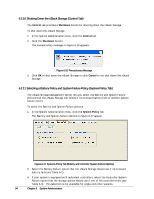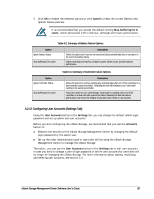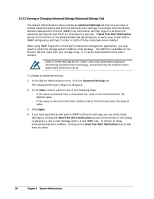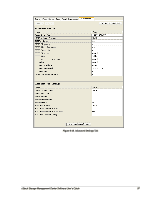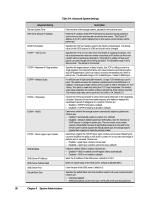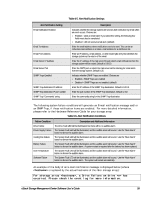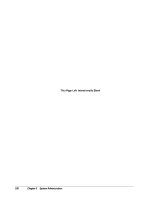D-Link DSN-540 Software User's Guide for DSN-1100-10 - Page 109
Table 6-5. Alert Notification Settings, Table 6-6. Alert Notification Conditions
 |
UPC - 790069324017
View all D-Link DSN-540 manuals
Add to My Manuals
Save this manual to your list of manuals |
Page 109 highlights
Table 6-5. Alert Notification Settings Alert Notification Setting Email Notification Enabled Email To Address Email From Address Email Server IP Address Email Server Port SNMP Traps Enabled SNMP Trap destination IP address SNMP Trap destination IP port number SNMP Trap "Community" string Description Indicates whether the storage system will send an alert notification by email when an event occurs. Choices are: Enabled = send an email alert. If you select this setting, the following four fields must also be completed. Disabled = will not send an email alert. (default) Enter the email address where notifications are to be sent. This can be an individual email address or an alias e-mail address for a distribution list. Enter an IP address, email address, or other meaningful entry that identifies the storage system as the source of the email. Enter the IP address of the mail server through which email notifications from the storage system will be routed. Default is 0.0.0.0. Enter the SMTP port on which the mail server will be listening for email alerts from the storage system. Default is 25. Indicates whether SNMP Traps are enabled. Choices are Enabled = SNMP Traps are enabled Disabled = SNMP Traps are not enabled. (default) Enter the IP address of the SNMP Trap destination. Default is 0.0.0.0. Enter the port number of the SNMP Trap destination. Default is 162. Enter the community string for the SNMP Trap destination. The following system failure conditions will generate an E-mail notification message and/or an SNMP Trap, if those notification items are enabled. For more detailed information, please refer to the Hardware Reference Guide for your storage array. Table 6-6. Alert Notification Conditions Failure Condition Drive Failure Power Supply Failure Cooling Fan Failure Battery Failure Over Temperature Software Failure Description and Additional Information The Drive Fault LED will be illuminated, but there will be no audible alarm. The System Fault LED will be illuminated, and the audible alarm will sound. Use the "Mute Alarm" button to silence the audible alarm. The System Fault LED will be illuminated, and the audible alarm will sound. Use the "Mute Alarm" button to silence the audible alarm. The System Fault LED will be illuminated, and the audible alarm will sound. Use the "Mute Alarm" button to silence the audible alarm. A system restart is required after the battery has been replaced. The System Fault LED will be illuminated, and the audible alarm will sound. Use the "Mute Alarm" button to silence the audible alarm. The System Fault LED will be illuminated, and the audible alarm will sound. Use the "Mute Alarm" button to silence the audible alarm. The system will restart automatically. An example of the body of an E-mail notification message is displayed below (where is replaced by the actual hostname of the iStor storage array): For storage array , a Drive Failure on drive has occurred. Please check the event log for more information. xStack Storage Management Center Software User's Guide 99