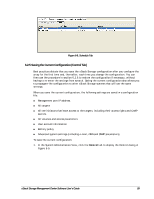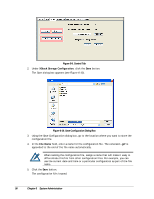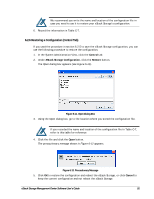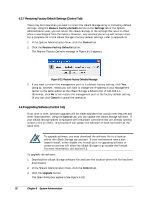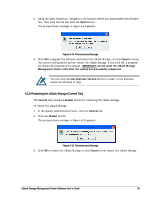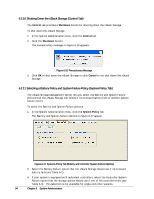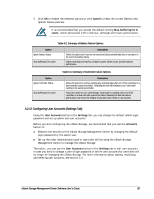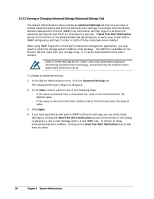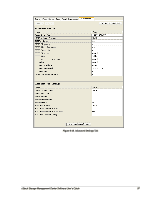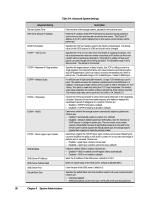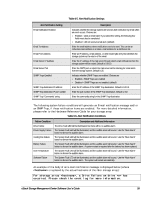D-Link DSN-540 Software User's Guide for DSN-1100-10 - Page 104
Shutting Down the xStack Storage Control Tab, Selecting a Battery Policy and System Failure Policy
 |
UPC - 790069324017
View all D-Link DSN-540 manuals
Add to My Manuals
Save this manual to your list of manuals |
Page 104 highlights
6.2.10 Shutting Down the xStack Storage (Control Tab) The Control tab provides a Shutdown button for shutting down the xStack Storage. To shut down the xStack Storage: 1. In the System Administration View, click the Control tab. 2. Click the Shutdown button. The precautionary message in Figure 6-16 appears Figure 6-16. Precautionary Message 3. Click OK to shut down the xStack Storage or click Cancel to not shut down the xStack Storage. 6.2.11 Selecting a Battery Policy and System Failure Policy (System Policy Tab) The xStack Storage Management Center lets you select the Battery and System Failure policies that the xStack Storage will follow if its on-board battery fails or another system failure occurs. To select the Battery and System Failure policies: 1. In the System Administration View, click the System Policy tab. The Battery and System Failure options in Figure 6-17 appear. Figure 6-17. Systems Policy Tab (Battery and Controller System Failure Options) 3. Select the Battery Failure option that the xStack Storage should use if its on-board battery fails (see Table 6-2). 4. If your system is equipped with redundant controllers, select the Controller System Failure option that the storage system should use if one of the controllers fails (see Table 6-3). This selection is not available for single-controller systems. 94 Chapter 6 System Administration