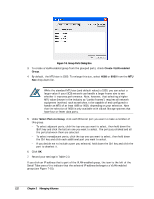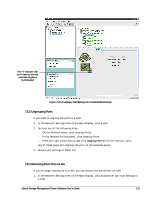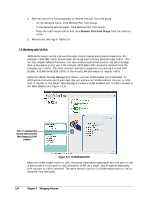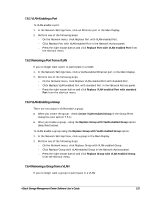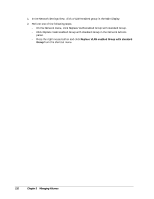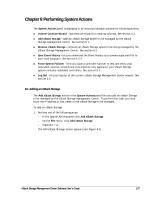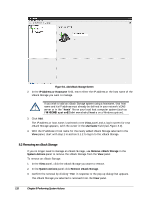D-Link DSN-540 Software User's Guide for DSN-1100-10 - Page 123
Ungrouping Ports, Removing Ports from a LAG
 |
UPC - 790069324017
View all D-Link DSN-540 manuals
Add to My Manuals
Save this manual to your list of manuals |
Page 123 highlights
This "V" Indicates That the IP Address Selected in the Main Display is VLAN Enabled Figure 7-10. IP Address that Belongs to a VLAN-Enabled Group 7.5.2 Ungrouping Ports If you want to ungroup the ports in a LAG: 1. In the Network Settings View of the Main Display, click a LAG. 2. Perform one of the following steps: - On the Network menu, click Ungroup Ports. - In the Network Actions panel, click Ungroup Ports. - Press the right mouse button and click Ungroup Ports from the shortcut menu. Any of these steps will ungroup the ports in the selected group. 3. Record your settings in Table C-3. 7.5.3 Removing Ports from a LAG If you no longer need ports in a LAG, you can remove the ports from the LAG. 1. In the Network Settings View of the Main Display, click an Ethernet port that belongs to a LAG. xStack Storage Management Center Software User's Guide 113