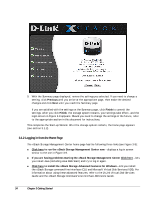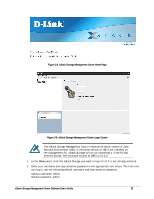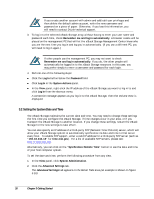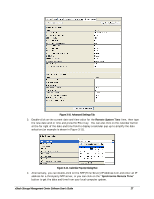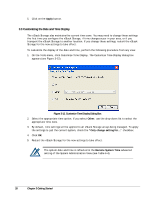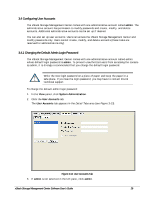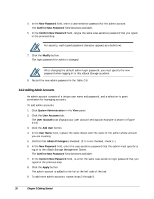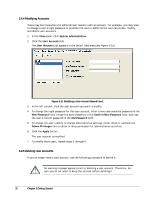D-Link DSN-540 Software User's Guide for DSN-1100-10 - Page 39
Configuring User Accounts, Changing the Default Admin Login Password
 |
UPC - 790069324017
View all D-Link DSN-540 manuals
Add to My Manuals
Save this manual to your list of manuals |
Page 39 highlights
3.4 Configuring User Accounts The xStack Storage Management Center comes with one administrative account called admin. The administrative account has permission to modify passwords and create, modify, and delete accounts. Additional administrative accounts can be set up if desired. You can also set up user accounts. Users can access the xStack Storage Management Center and modify passwords only. Users cannot create, modify, and delete accounts (these tasks are reserved for administrators only). 3.4.1 Changing the Default Admin Login Password The xStack Storage Management Center comes with one administrative account called admin whose default login password is admin. To prevent unauthorized users from accessing the console as admin, it is strongly recommended that you change the default login password. Write the new login password on a piece of paper and keep the paper in a safe place. If you lose the login password, you may have to contact D-Link technical support. To change the default admin login password: 1. In the View panel, click System Administration. 2. Click the User Accounts tab. The User Accounts tab appears in the Detail Tabs area (see Figure 3-13). Figure 3-13. User Accounts Tab 3. If admin is not selected in the left pane, click admin. xStack Storage Management Center Software User's Guide 29