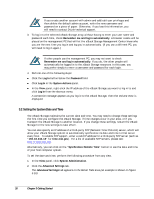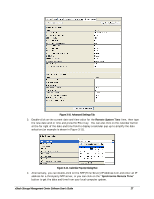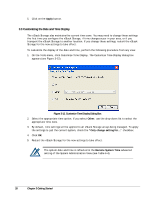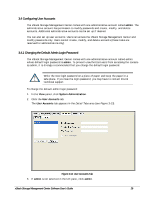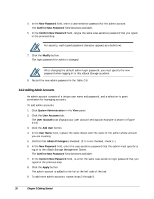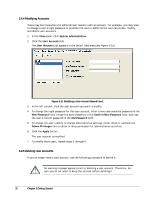D-Link DSN-540 Software User's Guide for DSN-1100-10 - Page 41
Adding User Accounts
 |
UPC - 790069324017
View all D-Link DSN-540 manuals
Add to My Manuals
Save this manual to your list of manuals |
Page 41 highlights
3.4.3 Adding User Accounts A user account consists of a unique user name and password. Individuals with user accounts can modify passwords only. To add user accounts: 1. In Volume View, click System Administration in the View panel. 2. Click the User Accounts tab. The User Accounts tab displays your user account settings (an example is shown in Figure 3-13). 3. Click the Add User button. 4. In the User Name field, replace the name shown with the name of the user whose account you are creating. 5. Uncheck Admin Privileges to deny permission for administrative activities. 6. In the New Password field, enter the case-sensitive password that this user must specify to log in to the xStack Storage Management Center. The Confirm New Password field becomes available. 7. In the Confirm New Password field, re-enter the same case-sensitive login password that you typed in the previous step. Figure 3-14 shows an example of how the User Accounts tab appears when adding a user account named User1. Figure 3-14. User Accounts Tab 8. Click the Add button. The user account is added to the list at the left side of the tab. 9. To add more user accounts, repeat steps 3 through 8. xStack Storage Management Center Software User's Guide 31