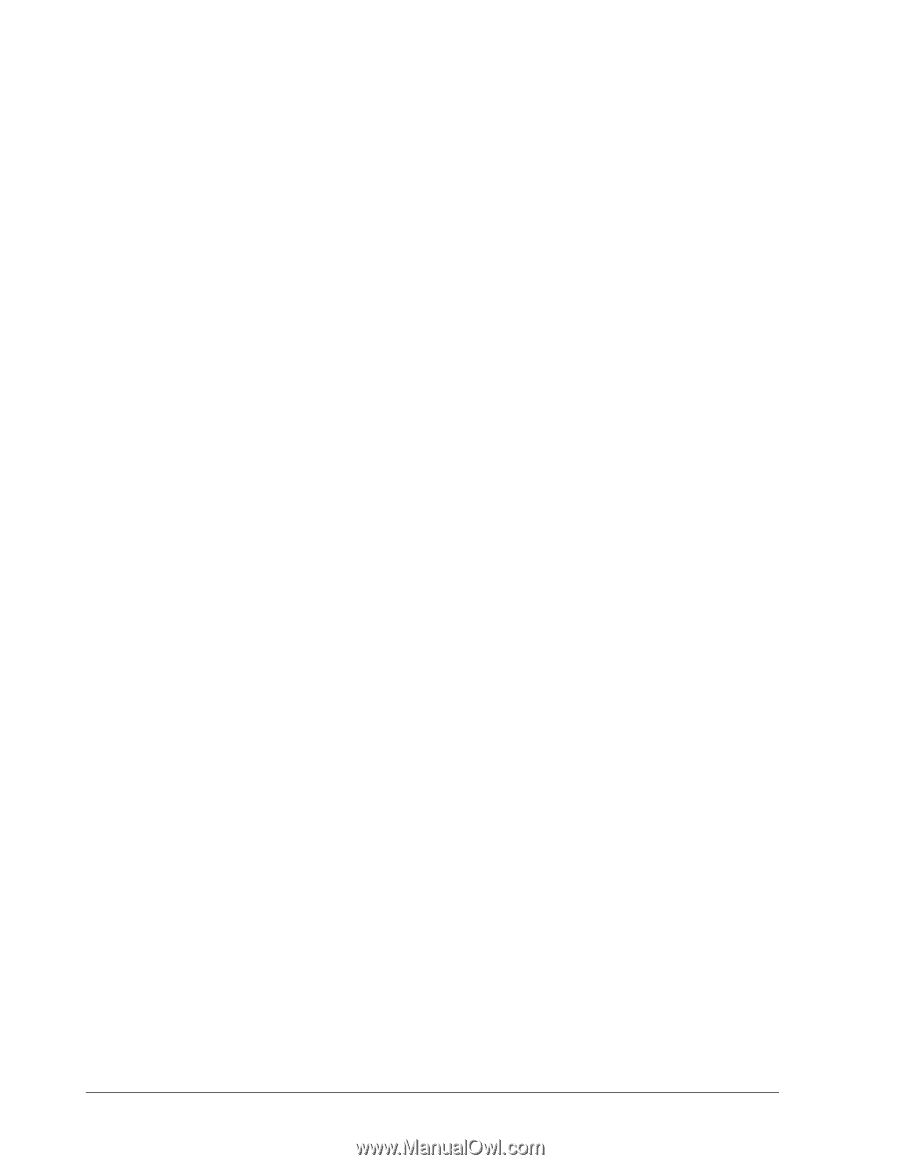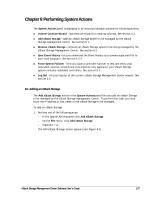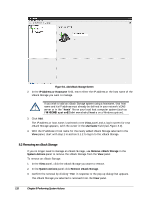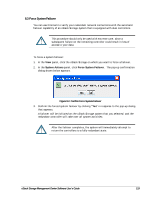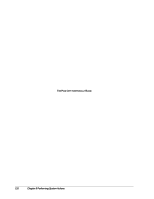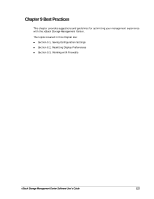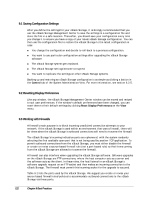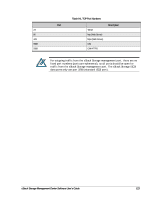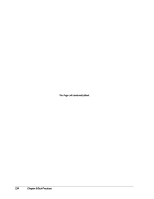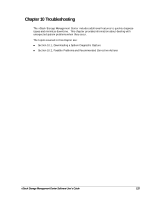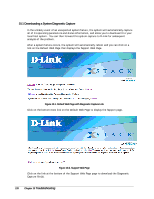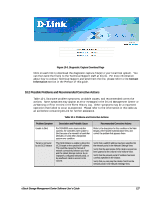D-Link DSN-540 Software User's Guide for DSN-1100-10 - Page 132
Saving Configuration Settings, Resetting Display Preferences, Working with Firewalls
 |
UPC - 790069324017
View all D-Link DSN-540 manuals
Add to My Manuals
Save this manual to your list of manuals |
Page 132 highlights
9.1 Saving Configuration Settings After you define the settings for your xStack Storage, it is strongly recommended that you use the xStack Storage Management Center to save the settings in a configuration file and store the file in a safe location. Thereafter, you should save your configuration every time you change it to ensure you have a copy of your latest xStack Storage configuration. You can then use the configuration file to restore the xStack Storage to the latest configuration in case: You change the configuration and decide to roll-back to a previous configuration. You want to use particular configuration settings after upgrading the xStack Storage software. The xStack Storage system gets replaced. The xStack Storage settings become corrupted. You want to replicate the settings on other xStack Storage systems. Backing up and restoring an xStack Storage configuration is as simple as clicking a button in the Control tab of the System Administration View. For more information, see section 6.2.5. 9.2 Resetting Display Preferences Like any window, the xStack Storage Management Center window can be moved and resized to suit user preferences. If the window's default preferences have been changed, you can reset them to their default settings by clicking Reset Display Preferences on the View menu. 9.3 Working with Firewalls A firewall's main purpose is to block incoming unsolicited connection attempts to your network. If the xStack Storage is used within an environment that uses a firewall, there will be times when the xStack Storage's outbound connections will need to traverse the firewall. The xStack Storage's incoming indication ports are ephemeral, with the system randomly selecting the first available open port that is not being used by another TCP application. To permit outbound connections from the xStack Storage, you must either disable the firewall or create or revise a source-based firewall rule (not a port-based rule) so that items coming from the xStack Storage are allowed to traverse the firewall. A firewall can also interfere when upgrading the xStack Storage software. Software upgrades on the xStack Storage are FTP connections, where the host computer acts as a server and the software acts as the client. In these roles, the host listens for an xStack Storage's software upgrade request on an FTP socket and then makes an incoming connection to the xStack Storage. The firewall must permit this incoming socket for the upgrade to succeed. Table 9-1 lists the ports used by the xStack Storage. We suggest you create or revise your source-based firewall rules/policies to accommodate outbound connections to the xStack Storage via these ports. 122 Chapter 9 Best Practices