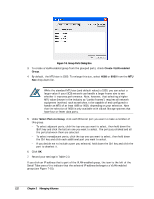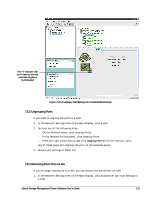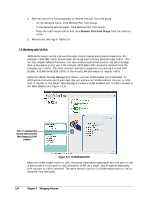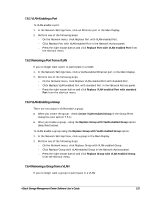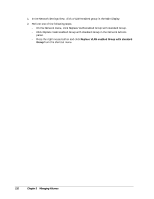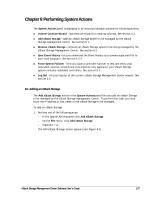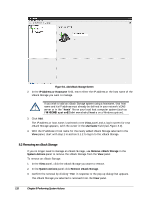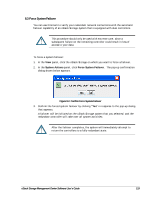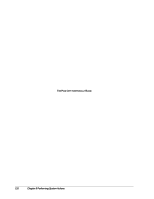D-Link DSN-540 Software User's Guide for DSN-1100-10 - Page 125
VLAN-Enabling a Port, Removing a Port from a VLAN, VLAN-Enabling a Group, Removing a Group from
 |
UPC - 790069324017
View all D-Link DSN-540 manuals
Add to My Manuals
Save this manual to your list of manuals |
Page 125 highlights
7.6.1 VLAN-Enabling a Port To VLAN-enable a port: 1. In the Network Settings View, click an Ethernet port in the Main Display. 2. Perform one of the following steps: - On the Network menu, click Replace Port with VLAN enabled Port. - Click Replace Port with VLAN enabled Port in the Network Actions panel. - Press the right mouse button and click Replace Port with VLAN enabled Port from the shortcut menu. 7.6.2 Removing a Port from a VLAN If you no longer want a port to participate in a VLAN: 1. In the Network Settings View, click a VLAN-enabled Ethernet port in the Main Display. 2. Perform one of the following steps: - On the Network menu, click Replace VLAN enabled Port with standard Port. - Click Replace VLAN enabled Port with standard Port in the Network Actions panel. - Press the right mouse button and click Replace VLAN enabled Port with standard Port from the shortcut menu. 7.6.3 VLAN-Enabling a Group There are two ways to VLAN enable a group: When you create the group - check Create VLAN enabled Group in the Group Ports dialog box (see section 7.5.1). After you create a group - using the Replace Group with VLAN enabled Group option (described below). To VLAN-enable a group using the Replace Group with VLAN enabled Group option: 1. In the Network Settings View, click a group in the Main Display. 2. Perform one of the following steps: - On the Network menu, click Replace Group with VLAN enabled Group. - Click Replace Group with VLAN enabled Group in the Network Actions panel. - Press the right mouse button and click Replace Group with VLAN enabled Group from the shortcut menu. 7.6.4 Removing a Group from a VLAN If you no longer want a group to participate in a VLAN: xStack Storage Management Center Software User's Guide 115