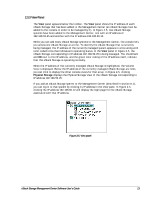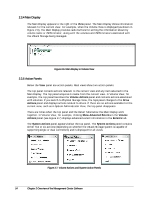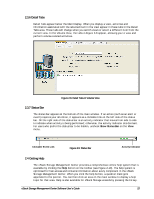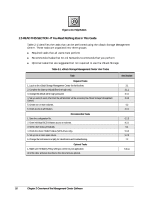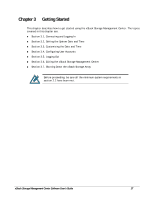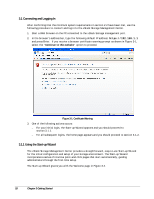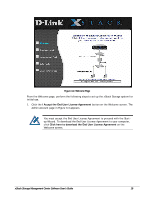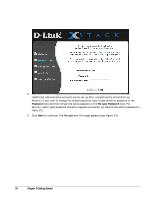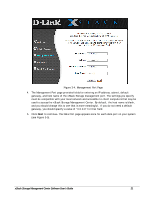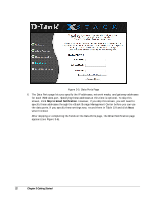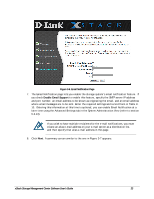D-Link DSN-540 Software User's Guide for DSN-1100-10 - Page 28
Connecting and Logging In, Using the Start-up Wizard
 |
UPC - 790069324017
View all D-Link DSN-540 manuals
Add to My Manuals
Save this manual to your list of manuals |
Page 28 highlights
3.1 Connecting and Logging In After confirming that the minimum system requirements in section 2.2 have been met, use the following procedure to connect and log in to the xStack Storage Management Center. 1. Start a Web browser on the PC connected to the xStack Storage management port. 2. In the browser's address bar, type the following default IP address: https://192.168.1.1 and press Enter. If you receive a browser certificate warning prompt as shown in Figure 3-1, select the "Continue to this website" option to proceed. Figure 3-1. Certificate Warning 3. One of the following actions occurs: - For your initial login, the Start-up Wizard appears and you should proceed to section 3.1.1. - For all subsequent logins, the home page appears and you should proceed to section 3.1.2. 3.1.1 Using the Start-up Wizard The xStack Storage Management Center provides a straightforward, easy-to-use Start-up Wizard for the initial configuration and setup of your storage environment. The Start-up Wizard incorporates a series of intuitive point-and-click pages that start automatically, guiding administrators through the first-time setup. The Start-up Wizard greets you with the Welcome page in Figure 3-2. 18 Chapter 3 Getting Started