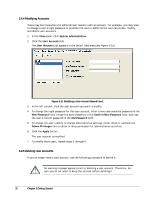D-Link DSN-540 Software User's Guide for DSN-1100-10 - Page 46
Understanding the Volume View
 |
UPC - 790069324017
View all D-Link DSN-540 manuals
Add to My Manuals
Save this manual to your list of manuals |
Page 46 highlights
4.1 Understanding the Volume View In the Volume View, the Main Display shows information about the volumes on the xStack Storage array. The information shown can be sorted by volume name or by iSCSI initiator using the two radio buttons in the Main Display. By default, the Sort by Volume button is selected (see Figure 4-1). When this button is selected, the Main Display provides a volume-centric view of the volumes on the xStack Storage and any unused iSCSI initiators. If you click the Sort by Initiator radio button, information in the Main Display is resorted to an iSCSI initiator-centric view, with iSCSI initiators displayed above the volumes associated with them (see Figure 4-2). If you click a volume in the Main Display: An icon to the left of the Detail Tabs shows the composition of the volume you selected (for example, parity, JBOD, etc.). The Volume Actions panel lets you grant or revoke iSCSI access to the volume; scan, destroy, grow, or reconfigure the volume; and view advanced extent information. See section 4.3. If you are using a DSN-5000 Series array with dual controllers and those controllers are unable to bind, the Volume Actions panel is replaced with an Unable to Bind action panel that allows you to take corrective action. The Detail Tabs let you rename and view volume information, view extent information, enable Challenge Handshake Authentication Protocol (CHAP), set a CHAP password, grant or revoke iSCSI initiator access to the volume, and view or define advanced settings. See section 4.4. Volumes (Shaded Volume is Selected) Unused iSCSI Initiator Information about the Selected Volume Appears Here Figure 4-1. Volume View Sorted by Volume 36 Chapter 4 Managing Volumes