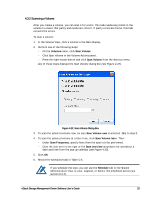D-Link DSN-540 Software User's Guide for DSN-1100-10 - Page 60
Ready to Create Volume Screen, Successfully Created Volume Message
 |
UPC - 790069324017
View all D-Link DSN-540 manuals
Add to My Manuals
Save this manual to your list of manuals |
Page 60 highlights
Figure 4-19. Ready to Create Volume Screen 10. If you are satisfied with your selections click Finish to create the volume. Otherwise, click the Back button to return to the screen where you need to change a selection. Then click Next until you return to this screen and click Finish to create the volume. If the volume is created, a message similar to the one in Figure 4-20 appears. Figure 4-20. Successfully Created Volume Message 11. Click Close to close the Wizard and return to the Volume View. 50 Chapter 4 Managing Volumes

50
Chapter 4 Managing Volumes
Figure 4-19. Ready to Create Volume Screen
10.
If you are satisfied with your selections click
Finish
to create the volume. Otherwise,
click the
Back
button to return to the screen where you need to change a selection.
Then click
Next
until you return to this screen and click
Finish
to create the volume.
If the volume is created, a message similar to the one in
Figure 4-20
appears.
Figure 4-20. Successfully Created Volume Message
11.
Click
Close
to close the Wizard and return to the Volume View.