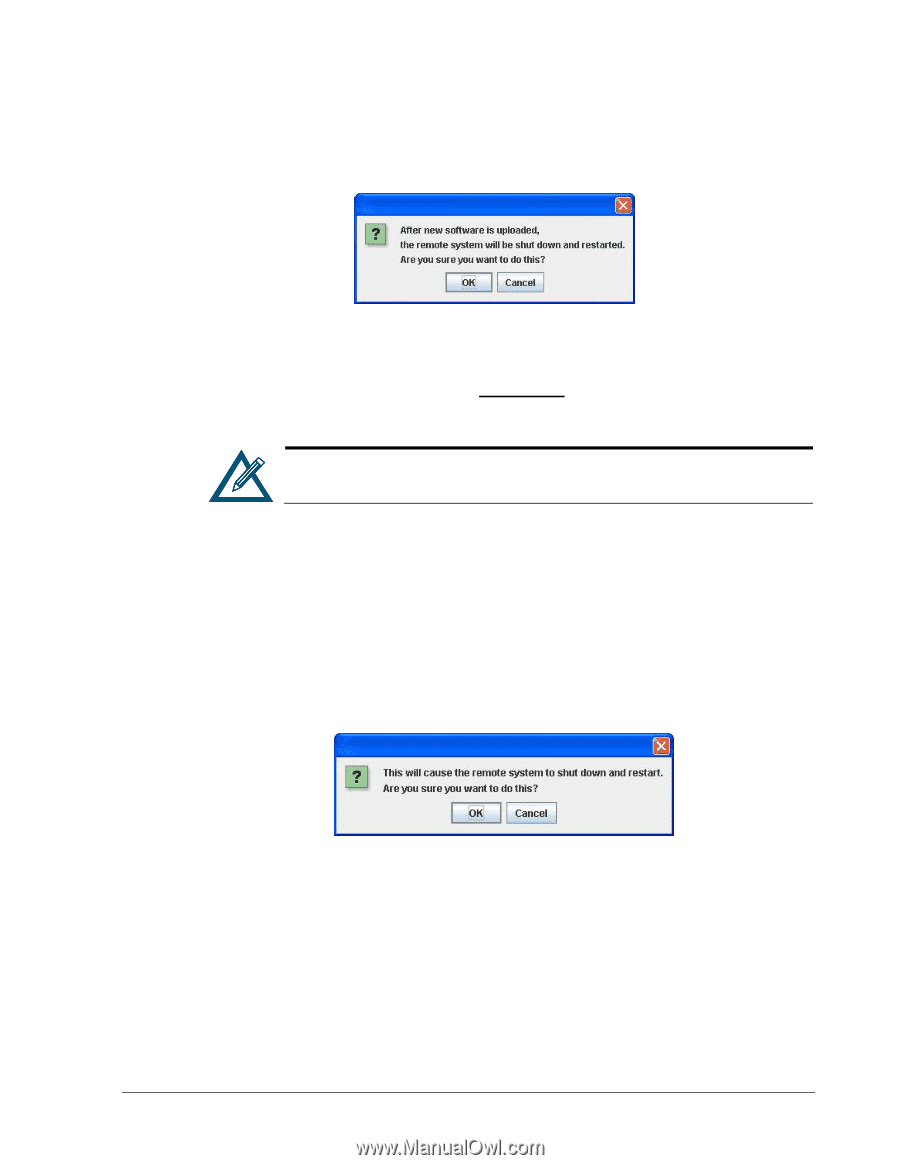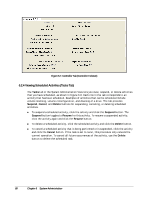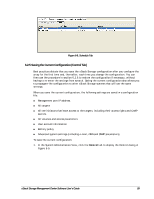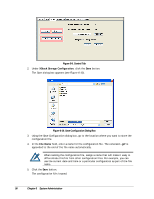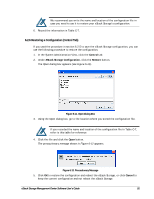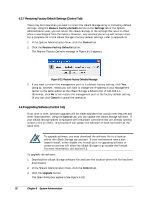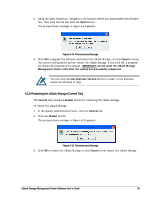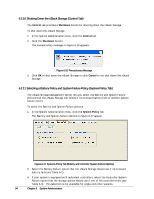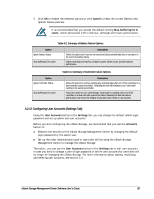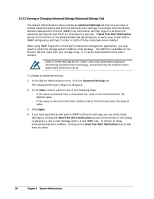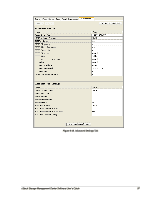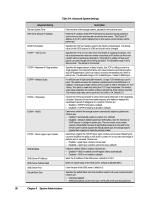D-Link DSN-540 Software User's Guide for DSN-1100-10 - Page 103
Restarting the xStack Storage Control Tab
 |
UPC - 790069324017
View all D-Link DSN-540 manuals
Add to My Manuals
Save this manual to your list of manuals |
Page 103 highlights
4. Using the Open dialog box, navigate to the location where you downloaded the software file. Then click the file and click the Open button. The precautionary message in Figure 6-14 appears. Figure 6-14. Precautionary Message 5. Click OK to upgrade the software and reboot the xStack Storage, or click Cancel to keep the current configuration and not reboot the xStack Storage. If you click OK, a progress bar shows the progress of the upload. IMPORTANT: Do not close the xStack Storage Management Center until after the upload has successfully completed. You can click the Use Alternate Version button to revert to the previous version of software (if any). 6.2.9 Restarting the xStack Storage (Control Tab) The Control tab provides a Restart button for rebooting the xStack Storage. To reboot the xStack Storage: 1. In the System Administration View, click the Control tab. 2. Click the Restart button. The precautionary message in Figure 6-15 appears. Figure 6-15. Precautionary Message 3. Click OK to reboot the xStack Storage or click Cancel to not reboot the xStack Storage. xStack Storage Management Center Software User's Guide 93