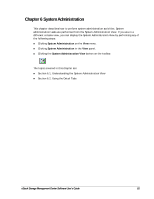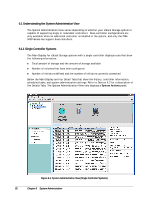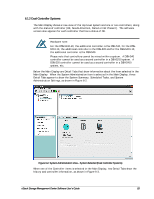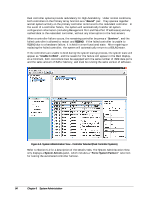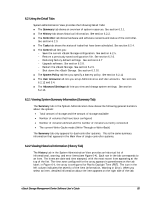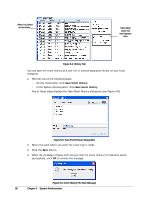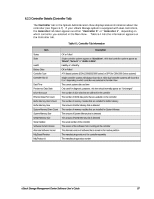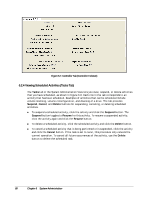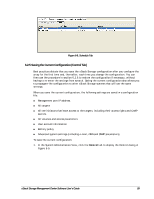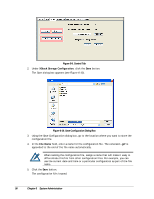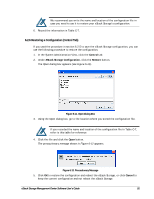D-Link DSN-540 Software User's Guide for DSN-1100-10 - Page 96
History Tab, Save Event History Dialog Box, Event History File
 |
UPC - 790069324017
View all D-Link DSN-540 manuals
Add to My Manuals
Save this manual to your list of manuals |
Page 96 highlights
When You Select an Item Here... Information about that Item Appears Here Figure 6-4. History Tab You can save the event history as a text file in comma-separated format on your local computer. 1. Perform one of the following steps: - On the Tools menu, click Save Event History. - In the System Actions panel, click Save Event History. Any of these steps displays the Save Event History dialog box (see Figure 6-5). Figure 6-5. Save Event History Dialog Box 2. Select the path where you want the event log to reside. 3. Click the Save button. 4. When the message in Figure 6-6 tells you that the event history file has been saved successfully, click OK to remove the message. Figure 6-6. Event History File Save Message 86 Chapter 6 System Administration