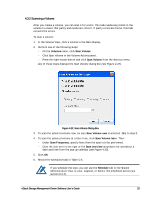D-Link DSN-540 Software User's Guide for DSN-1100-10 - Page 64
Destroying a Volume
 |
UPC - 790069324017
View all D-Link DSN-540 manuals
Add to My Manuals
Save this manual to your list of manuals |
Page 64 highlights
Figure 4-23, Pop-up Calendar 4.3.3 Destroying a Volume If you no longer need a volume, you can remove or "destroy" it. Destroying a volume does not "sanitize" data on the drive(s). To destroy a volume: 1. In the Volume View, click a volume in the Main Display. 2. Perform one of the following steps: - On the Volumes menu, click Destroy Volume. - Click Destroy Volume in the Volume Actions panel. - Press the right mouse button and click Destroy Volume from the shortcut menu. Any of these steps display the message in Figure 4-24. 54 Chapter 4 Managing Volumes

54
Chapter 4 Managing Volumes
Figure 4-23, Pop-up Calendar
4.3.3
Destroying a Volume
If you no longer need a volume, you can remove or “destroy” it. Destroying a volume does
not “sanitize” data on the drive(s).
To destroy a volume:
1.
In the Volume View, click a volume in the Main Display.
2.
Perform one of the following steps:
–
On the Volumes menu, click Destroy Volume.
–
Click Destroy Volume in the Volume Actions panel.
–
Press the right mouse button and click
Destroy Volume
from the shortcut menu.
Any of these steps display the message in
Figure 4-24
.