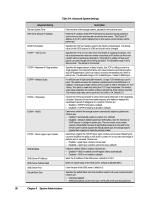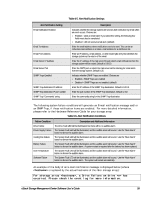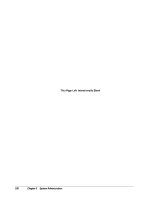D-Link DSN-540 Software User's Guide for DSN-1100-10 - Page 113
Working with Management Ports, Viewing or Changing Management Port Settings
 |
UPC - 790069324017
View all D-Link DSN-540 manuals
Add to My Manuals
Save this manual to your list of manuals |
Page 113 highlights
7.2 Working with Management Ports The xStack Storage contains a management port that provides access to the xStack Storage Management Center. In the Network Settings View, the management port associated with the xStack Storage appears below Network Settings in the Main Display. All of the settings described in this section apply to single-controller and dual-controller xStack Storage systems. In the event of a failure on one controller of a dual-controller system, all of the settings are automatically and transparently transferred to the surviving controller without any manual intervention or impact to your host servers. The following sections describe how to view or change the settings of the management port and how to ping from the management port to check its connection. 7.2.1 Viewing or Changing Management Port Settings You configure the xStack Storage's management port settings using the initial Startup Wizard. Thereafter, you can use the following procedure to view or change the xStack Storage's management port settings. If you change these settings, you must: Restart the xStack Storage for the new settings to take effect. In addition: Configure the NIC in the management PC to use the first 3 octets of the new IP address (in the example in Figure 7-2, the first three octets are 192.168.55). Enter the new IP address in your Web browser to access the xStack Storage Management Center. While not required, changing the hostname to one that is intuitive is recommended for identification and troubleshooting purposes. To view or change management port settings: 1. In the Network Settings View, click the management port in the Main Display. The Management Port tab shows the settings for the selected management port (see Figure 7-2). xStack Storage Management Center Software User's Guide 103