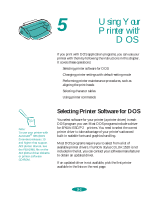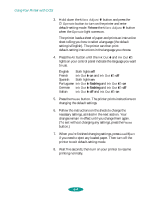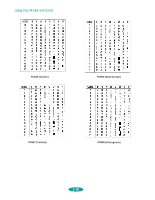Epson 1520 User Manual - Page 100
List of Default-Setting Options, below. The printer's current settings are marked with
 |
UPC - 010343813328
View all Epson 1520 manuals
Add to My Manuals
Save this manual to your list of manuals |
Page 100 highlights
Using Your Printer with DOS List of Default-Setting Options The table below lists all the options available for each default setting. The factory defaults are listed in bold type in the table below. The printer's current settings are marked with a ⇐ on your printed instruction sheet. Setting Print direction Font Pitch I/F (interface) mode Auto I/F (interface) wait time Options Description Auto, Bi-D, Uni-D Auto switches between bidirectional printing for text data (the print head prints in both directions) and unidirectional printing for graphics data. For the fastest printing of text only, select Bi-D; but if vertical lines become misaligned, you'll need to turn it off or align the print heads (see page 5-7 for instructions). For the most accurate alignment when printing graphics, select Uni-D. Courier, Roman, Sans Serif, Script Prestige, Roman T, Sans Serif H, Draft If your software doesn't let you select fonts, you can select one of these bitmap or scalable fonts. See Appendix C for a list of the point size and characters per inch available with each font. 10, 12, 15, 17.1, or 20 cpi, or Proportional If your software doesn't let you select point size or characters per inch for your fonts, you can select one of these. See Appendix C for a list of the point size and characters per inch available with each font. Auto, Parallel, Serial, Option When your printer is connected to multiple interfaces, Auto sets the printer to receive data from any interface sending a print job. Select Parallel, Serial, or Option only if you want your printer to ignore print jobs sent from other interface types. 10 or 30 seconds If you choose Auto for the I/F mode setting, selects the time the printer waits for a print job from one interface before accepting a print job from another interface. 5-5