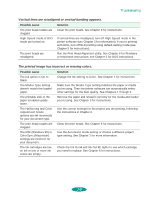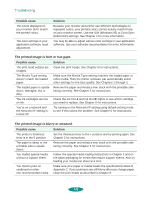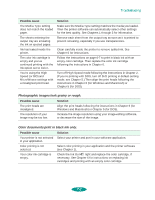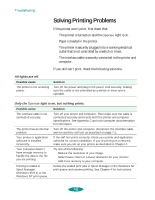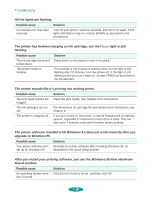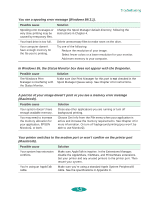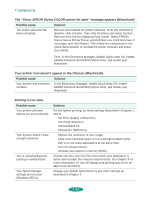Epson 1520 User Manual - Page 131
Photographic images look grainy or rough., Color documents print in black ink only
 |
UPC - 010343813328
View all Epson 1520 manuals
Add to My Manuals
Save this manual to your list of manuals |
Page 131 highlights
Troubleshooting Possible cause The Media Type setting does not match the loaded paper. The sheets entering the output tray are smearing the ink on ejected pages. Ink has leaked inside the printer. The color ink cartridge is empty and you've continued printing with the Ink option set to Color. You're using the High Speed (or BiD) and MicroWeave settings with a misaligned print head. Solution Make sure the Media Type setting matches the media you loaded. Then the printer software can automatically select other settings for the best quality. See Chapters 1 through 3 for information. Remove each sheet from the output tray as soon as it is printed to prevent smearing, especially if you use transparencies. Clean carefully inside the printer to remove spilled ink. See Chapter 6 for instructions. Follow the instructions on page 6-7 to print in black ink with an empty color cartridge. Then replace the color ink cartridge following the instructions in Chapter 6. Turn off High Speed mode following the instructions in Chapter 2. (If you're printing with DOS, turn off Bi-D printing in default-setting mode; see Chapter 5.) Then align the print heads following the instructions in Chapter 6 (for Windows and Macintosh) or Chapter 5 (for DOS). Photographic images look grainy or rough. Possible cause Solution The print heads are misaligned. Align the print heads following the instructions in Chapter 6 (for Windows and Macintosh) or Chapter 5 (for DOS). The resolution of your image may be too low. Increase the image resolution using your image-editing software, or decrease the size of the image. Color documents print in black ink only. Possible cause Solution Your printer is not selected Select your printer and port in your software application. in your application. Color printing is not selected. Select color printing in your application and the printer software (see Chapter 1). Your color ink cartridge is empty. Check the Ink Out A light and replace the color cartridge, if necessary. See Chapter 6 for instructions on replacing ink cartridges and printing with an empty color cartridge. 7-7