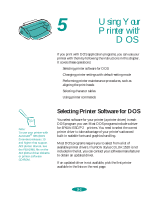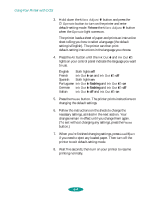Epson 1520 User Manual - Page 94
Assigning a Name to the Printer, Setting Up the Printer for AppleTalk
 |
UPC - 010343813328
View all Epson 1520 manuals
Add to My Manuals
Save this manual to your list of manuals |
Page 94 highlights
Managing Print Jobs and Network Printing Assigning a Name to the Printer Follow these steps to use the EPSON Namer utility: 1. Double-click the EPSON Namer icon on your hard drive. 2. Click the EPSON Stylus(AT) icon in the Device Types window. 3. Select the AppleTalk zone where your printer is located. 4. Under New Name, type a name from your printer to distinguish it from other printers on the network. 5. Click Rename and then click Done. Setting Up the Printer for AppleTalk Make sure your printer is turned on and then follow these steps to set up your printer on an AppleTalk network: 1. Open the Chooser from the Apple menu. You see a dialog box like the following: 2. Click the EPSON Stylus(AT) icon. 3. Select the AppleTalk zone you want to use. A list of all printers connected to the selected zone appears on the right. 4-14