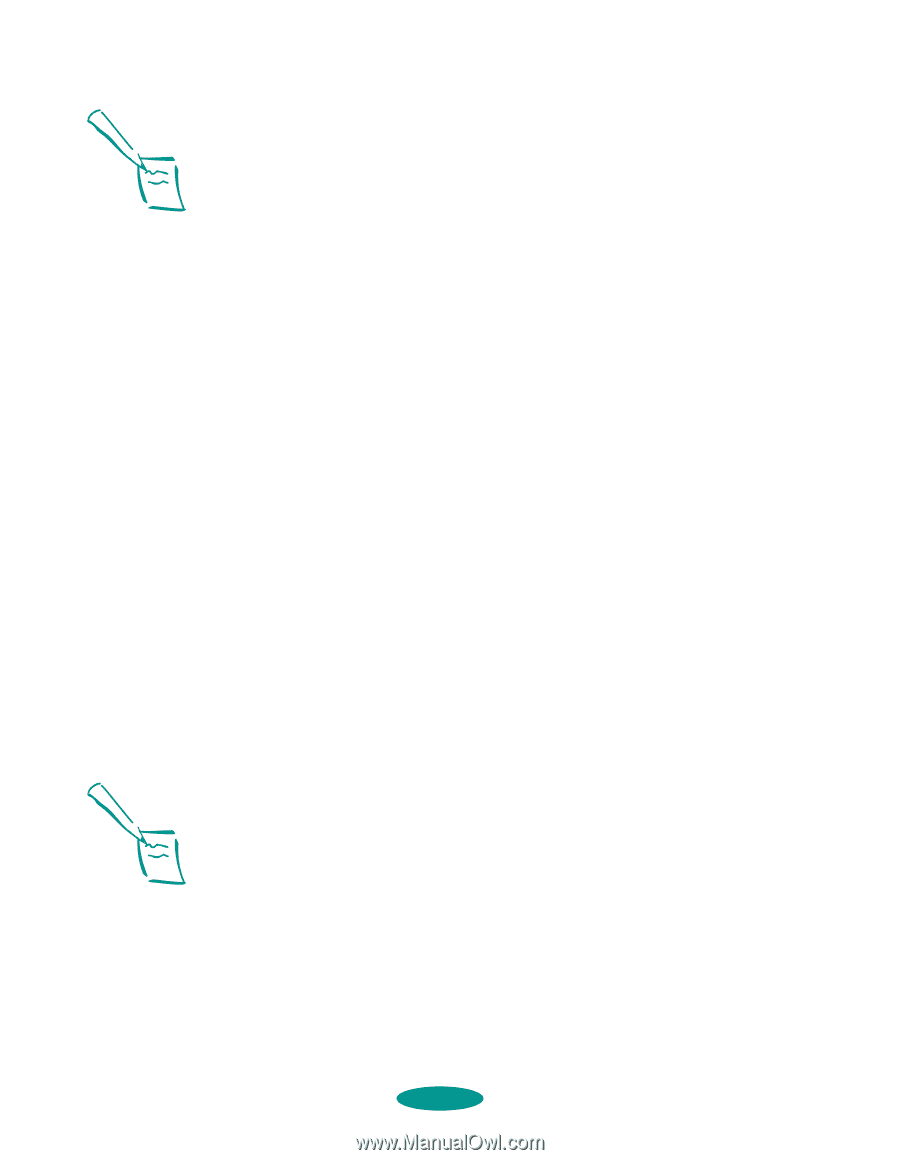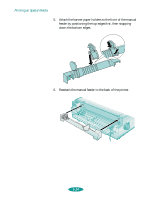Epson 1520 User Manual - Page 67
Printing a Banner or Other Roll Paper Project, Loading Roll Paper
 |
UPC - 010343813328
View all Epson 1520 manuals
Add to My Manuals
Save this manual to your list of manuals |
Page 67 highlights
Printing on Special Media Note: If the Pause and Paper Out S lights flash, you may have changed the paper release lever position when paper was still loaded. Set the lever back to its original position and press the Load/Eject button to eject or park the paper. Then set the lever to its new position. 2. To switch to single sheet printing, move the paper release lever to the single sheet position. To switch to continuous paper printing, move the paper release lever to the continuous paper position. 3. Follow the instructions in Chapters 1 or 2 to change the Paper Source, Paper Size, and other printer software settings. Then send a print job. The printer loads the type of paper you selected when it receives the print job. Printing a Banner or Other Roll Paper Project You can use EPSON banner paper or canvas cloth to print strong, attractive banners or other projects up to 44 inches long. EPSON Ink Jet Canvas Cloth has a cloth-like texture-much like artist's canvas for paintings-that gives a distinct look to your printed images. First follow the instructions below to load the banner paper or canvas cloth from a roll using the optional Banner Paper Kit. (You can also print a banner on continuous computer paper. See page 3-14 for paper loading instructions.) Then see the appropriate printing instructions for your software-Windows or Macintosh-in the sections that follow. Note: To print on roll paper, you need the optional EPSON Banner Paper Kit (C81101*). Contact your EPSON dealer or EPSON Accessories at the phone number on page 3-2. Loading Roll Paper 1. Before you load roll paper, follow the instructions on page 5-3 to set up the printer for banner printing using default-setting mode. Select these options: Turn banner mode on so the printer doesn't advance too much roll paper out of the printer if you press the LF/FF button. Turn auto tear-off mode on so the printer can advance the roll paper to the correct cut-off position. 3-22