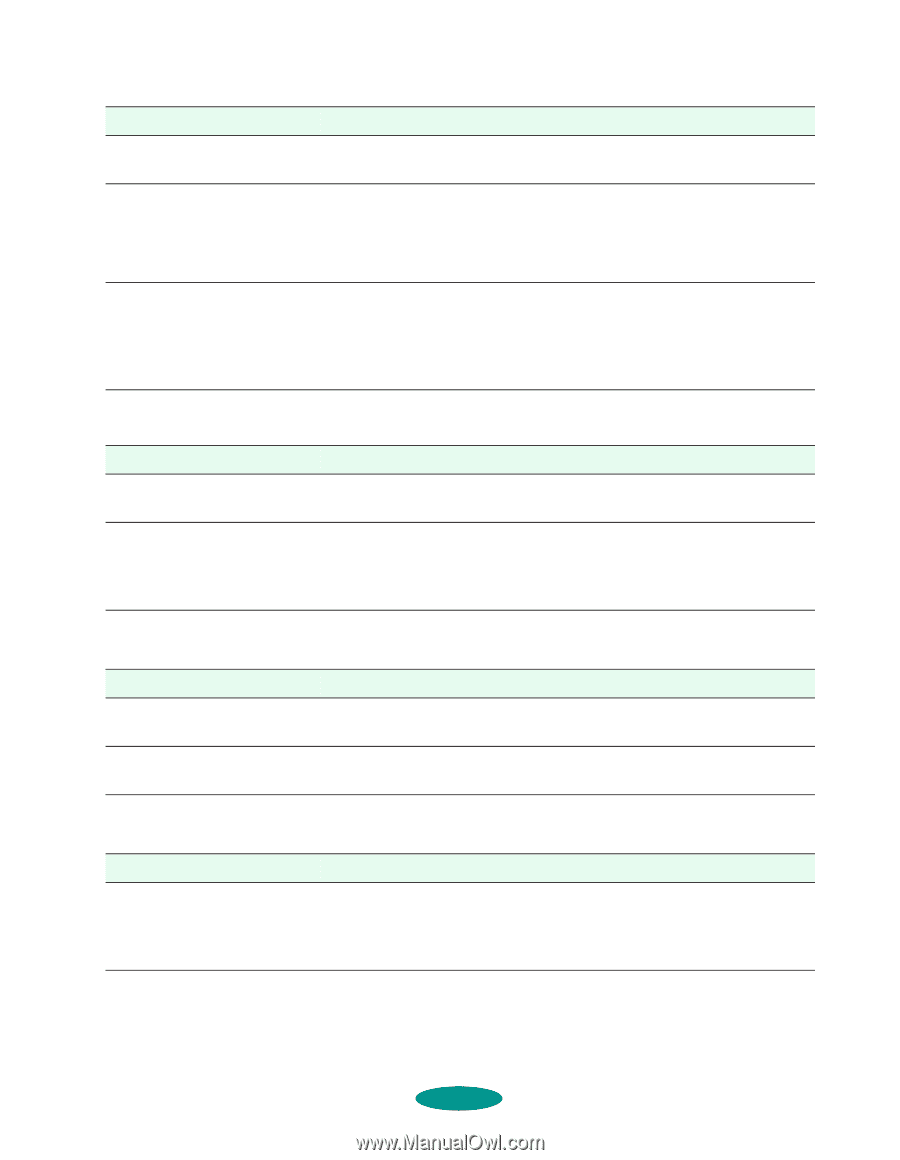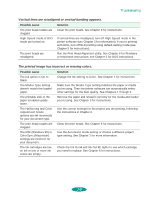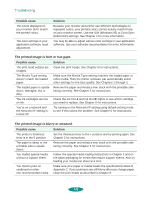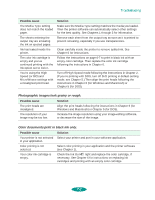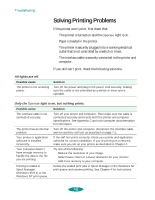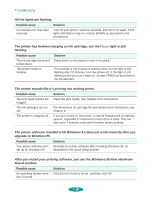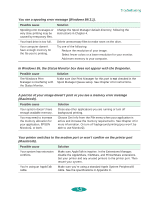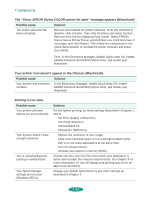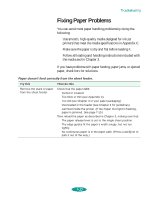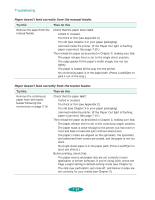Epson 1520 User Manual - Page 133
light is flashing or on., All the lights come on briefly, then go off., Paper Out, Ink Out
 |
UPC - 010343813328
View all Epson 1520 manuals
Add to My Manuals
Save this manual to your list of manuals |
Page 133 highlights
Troubleshooting Possible cause Printing is stalled in Monitor2 (Macintosh). The print heads are clogged or the ink cartridges are too old. You're using an incompatible optional interface card or one with mismatched settings. Solution Open the Extensions folder, EPSON folder, and Spool folder. Then delete any queued files. If the printer sounds like it's trying to print but nothing prints, clean the print heads; see Chapter 6 for instructions. If cleaning doesn't help, replace the cartridges. For information on cartridge life and replacement instructions, see Chapter 6. Check the specifications for your interface card and cable, making sure they meet the printer's requirements (see Appendix A) and that they match your computer's settings (see your computer manual). Also try turning on the Network I/F setting in default-setting mode if you're sharing the printer (see Chapter 5). The Paper Out light is flashing or on. Possible cause Solution If flashing, paper is jammed. Remove the paper and follow the guidelines for preventing jams on page 7-15. If on, paper is not loaded or is loaded incorrectly, or the paper release lever is set incorrectly. Load paper, or remove the paper and reload it as described in Chapter 3, making sure to set the paper release lever correctly. Then press the Load/Eject button to turn off the light and resume printing. An Ink Out B or Ink Out A light is flashing or on. Possible cause Solution If flashing, the ink supply is You need to replace the indicated ink cartridge soon. Make sure getting low. you have a new cartridge, then see Chapter 6 for instructions. If on, the ink cartridge is empty. You must replace the indicated ink cartridge; see Chapter 6 for instructions. All the lights come on briefly, then go off. Possible cause Solution The printer's voltage doesn't match your outlet's voltage. Check the label on the back of your printer to determine its voltage. If it doesn't match your outlet's voltage, turn off the printer and unplug it immediately. Then contact your dealer. Do not plug the printer back in. 7-9