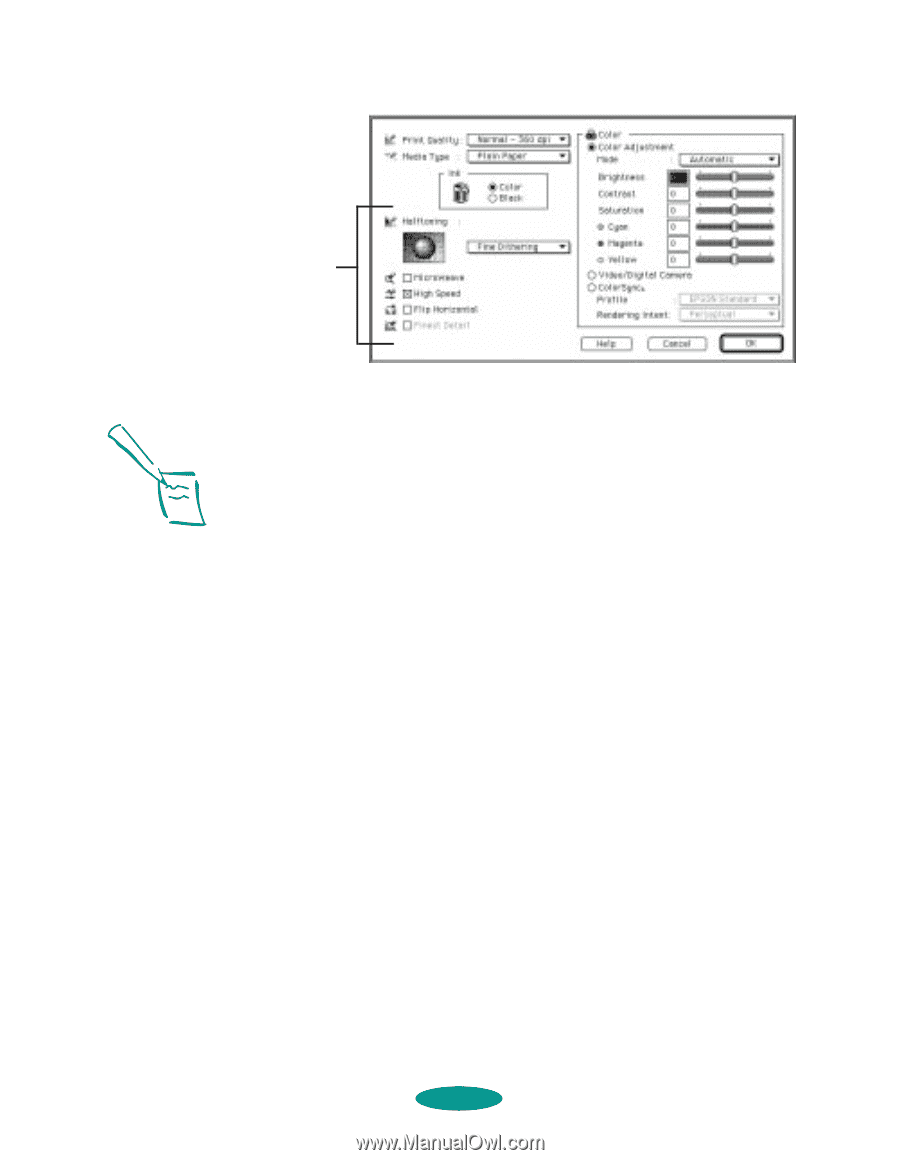Epson 1520 User Manual - Page 37
Print Quality, Economy, Normal - 360 dpi, Fine - 720 dpi, SuperFine - 1440 dpi, Media Type, Color
 |
UPC - 010343813328
View all Epson 1520 manuals
Add to My Manuals
Save this manual to your list of manuals |
Page 37 highlights
Custom Printing Some of these options are automatically set or disabled by other settings you choose Macintosh Note: The Print Quality is selected automatically depending on the current Media Type. If you choose a Print Quality setting that is not appropriate for your media, the driver changes the Media Type setting. Be sure to check both of these settings to make sure they are correct for the media you loaded. 4. Choose one of the following Print Quality options: Economy For low-resolution rough drafts on plain paper. Saves ink. Normal - 360 dpi For most documents on plain paper, transparencies, or 360 dpi Ink Jet or Banner paper. Fine - 720 dpi For high-resolution output. Works best on photo quality media, back light film, or canvas cloth. SuperFine - 1440 dpi For the highest-resolution output on photo quality media, back light film, or canvas cloth only. 5. Choose the Media Type setting you want to use, following the guidelines on page 3-3. 6. Select Color or Black ink. 2-5