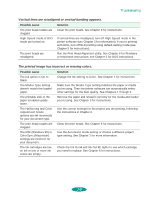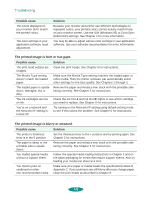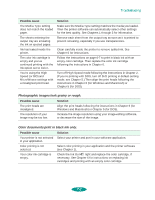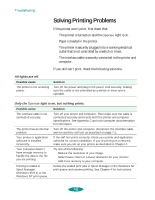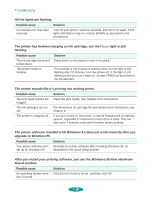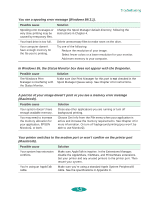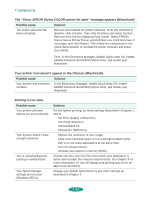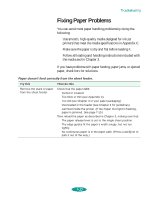Epson 1520 User Manual - Page 132
Solving Printing Problems
 |
UPC - 010343813328
View all Epson 1520 manuals
Add to My Manuals
Save this manual to your list of manuals |
Page 132 highlights
Troubleshooting Solving Printing Problems If the printer won't print, first check that: The printer is turned on and the Operate light is on. Paper is loaded in the printer. The printer is securely plugged into a working electrical outlet that's not controlled by a switch or timer. The interface cable is securely connected to the printer and computer. If you still can't print, check the following solutions. All lights are off. Possible cause The printer is not receiving power. Solution Turn off the power and plug in the power cord securely, making sure the outlet is not controlled by a switch or timer and is operable. Only the Operate light is on, but nothing prints. Possible cause Solution The interface cable is not connected securely. Turn off your printer and computer. Then make sure the cable is connected securely and meets both the printer and computer specifications. See Appendix C and your computer documentation for information. The printer has an internal Turn off the printer and computer, disconnect the interface cable, problem. and run a printer self test as described on page 7-1. Your printer or application software is installed incorrectly. If the self test prints correctly, check your printer and application software for correct installation. If you're printing on a network, make sure you set up your printer as described in Chapter 4. Your computer doesn't have enough memory to handle the data in the file you are printing. Try one of the following: Reduce the resolution of your image. Select fewer colors or a lower resolution for your monitor. Add more memory to your computer. Printing is stalled in Spool Manager (Windows 95/3.1) or the Windows NT print queue. Delete the stalled print jobs in Spool Manager or the Windows NT print queue and resume printing. See Chapter 4 for instructions. 7-8