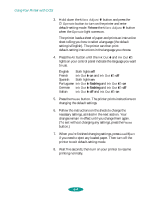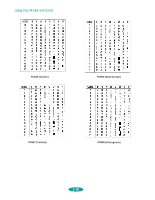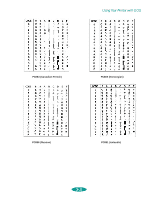Epson 1520 User Manual - Page 102
Maintaining the Printer, Aligning the Print Heads with a DOS Utility - print head cleaning
 |
UPC - 010343813328
View all Epson 1520 manuals
Add to My Manuals
Save this manual to your list of manuals |
Page 102 highlights
Setting Auto tear off Options Off, On Banner mode Off, On Parallel I/F (interface) transfer Fast, Normal rate Using Your Printer with DOS Description When printing on continuous paper or roll paper, turn this setting On to advance the perforation or end of the roll paper document to the printer's tear-off edge. It also backs the paper up to the top-of-form position when it receives the next print job. Turn this setting Off when printing on continuous labels so they don't peel off inside the printer. When you turn this mode On, roll paper is treated like continuous paper, even with the paper release lever in the single sheet position. This prevents the printer from advancing too much roll paper forward when you press the LF/FF button. Sets the transfer rate for printing across the parallel port. Always select Fast unless you receive transfer rate errors. If vertical lines are misaligned, first make sure you did not set the Print direction setting to Bi-D (bidirectional) in default-setting mode. This may be causing the problem instead of truly misaligned print heads. See page 5-3 for instructions on checking your default settings. Maintaining the Printer When you're printing from DOS applications, you can perform most printer maintenance operations as they're described in Chapter 6, such as replacing the ink cartridges and cleaning or aligning the print heads from the control panel. However, you can use a DOS utility as described in this section if you need to align the print heads to correct misaligned vertical lines. Aligning the Print Heads with a DOS Utility Before you can align the print heads, you need to install the DOS alignment utility. Follow these steps: 1. Make sure your computer and printer are turned on. 5-7