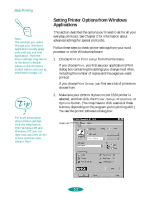Epson 1520 User Manual - Page 22
The default Paper Source is, printer. With Windows NT, you don't see the Despooler. See
 |
UPC - 010343813328
View all Epson 1520 manuals
Add to My Manuals
Save this manual to your list of manuals |
Page 22 highlights
Basic Printing The default Paper Source is Auto Sheet Feeder, for the built-in sheet feeder at the front of your printer. (For instructions on printing with other feeders, see Chapter 3.) Note: Whenever you change the Paper Source, Paper Size, or Orientation settings, check the printer illustration in the dialog box to see how your document will print. If you load your paper long edge first, select a landscape paper size, such as Letter (Landscape), and then select your print orientation so the printer knows which way you loaded the paper. Keep in mind that some application software may have paper size and orientation settings that override your printer software settings. To cancel your changes and exit the printer software, click the Cancel button at the bottom of the menu at any time. Click to select your paper size Click to select your paper source 9. Choose the Paper Size setting, number of copies, collation options, orientation, and printable area. (Your software application may let you control some of these settings. With Windows NT, there are no collation options.) 10. Click the Main tab and check the Current Settings box on the bottom of the menu to see if the other settings are correct for your document. If you need to adjust them, use Advanced mode as described in Chapter 2. 11. Click OK when you're finished checking your settings. The dialog box closes. 12. In your application's printing dialog box, click Close, OK, or Print. (You may need to click a series of these buttons, depending on the program you're printing with.) While you're printing, the EPSON Despooler dialog box appears, showing the printing progress and the status of your printer. (With Windows NT, you don't see the Despooler.) See "Checking Printer Status" on page 1-7 for more information. 1-4