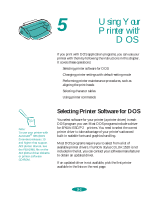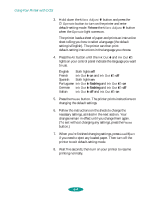Epson 1520 User Manual - Page 95
Close the Chooser., If your printer name doesn't appear, make sure the printer
 |
UPC - 010343813328
View all Epson 1520 manuals
Add to My Manuals
Save this manual to your list of manuals |
Page 95 highlights
Managing Print Jobs and Network Printing 4. Click the name you assigned to your EPSON Stylus COLOR 1520 in step 4 of the previous section. You see a prompt asking you to confirm your choice. 5. Click OK. If your printer name doesn't appear, make sure the printer is turned on and correctly connected, then click RETRY. 6. To ensure compatibility, leave Background Printing turned off. 7. Close the Chooser. 4-15

Managing Print Jobs and Network Printing
4-15
4.
Click the name you assigned to your
EPSON S
tylus
COLOR
1520
in step 4 of the previous section. You see a prompt
asking you to confirm your choice.
5.
Click
OK.
If your printer name doesn’t appear, make sure the printer
is turned on and correctly connected, then click
RETRY.
6.
To ensure compatibility, leave
Background Printing
turned off.
7.
Close the Chooser.