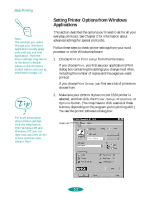Epson 1520 User Manual - Page 21
ink. If you're printing black text or, a draft, or if you want colors to print as varying shades
 |
UPC - 010343813328
View all Epson 1520 manuals
Add to My Manuals
Save this manual to your list of manuals |
Page 21 highlights
Basic Printing For printing at the highest resolution (SuperFine quality at 1440 dpi), you need to use one of the photo quality media, the back light film, or the canvas cloth. For the best printing at any resolution, always use EPSON media. 3. If you don't see the dialog box shown in step 2, click the Main tab. 4. Make sure the Mode option is set to Automatic so the printer software can determine the best settings according to the Media Type and Ink settings you make. This is the easiest way to get good printing results for all kinds of documents, on all types of paper. 5. Choose the Media Type you want to print on from the following list (you may need to scroll through the list). If you are not sure which setting to select for your media, refer to the table on page 3-3. Plain paper 360 dpi Ink Jet Paper Photo Quality Ink Jet Paper Photo Quality Glossy Paper Photo Quality Glossy Film Ink Jet Transparencies Ink Jet Back Light Film Ink Jet Canvas Cloth The type of media you choose determines the Print Quality setting (resolution) you can use. 6. Choose Color or Black ink. If you're printing black text or a draft, or if you want colors to print as varying shades of gray, select Black for faster printing. 7. Set the slider to Quality or Speed. This lets you choose between high resolution printing or faster printing on the media you're using. (The slider is not available for certain media types and may not set the highest available resolution.) 8. Click the Paper tab and choose your paper feeding source. 1-3